Step 1: Log in to Brightspace
Log in to Brightspace using your CUNYfirst Username and Password
Step 2: Click “Discover” to Locate the Course
Click the “Discover” link from the top menu bar. It will take you to search for all courses in Brightspace for the entire CUNY. You can filter by college. However, the easiest way to find the course is to type “Brooklyn College: Federal Work Study” into the search bar.
If you previously enrolled in the course skip to step 4.

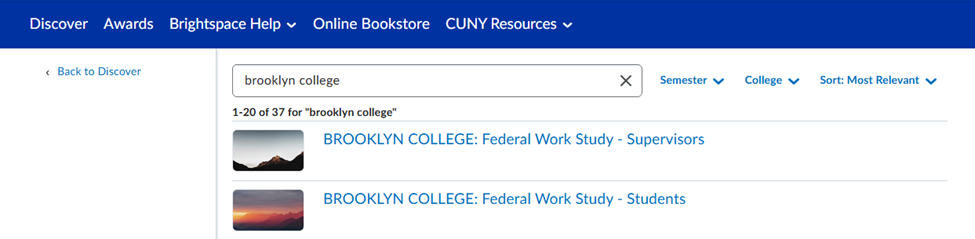
Step 3: Enroll in the Course
After you click on the “Brooklyn College: Federal Work-Study – Supervisors” link it will open a new window allowing you to enroll in the course. Confirm the course name at the top and then click the blue “Enroll in Course” button towards the bottom of the page.
A pop up message will appear confirming you are now enrolled in the course. Click the “OK” button to go to the course.
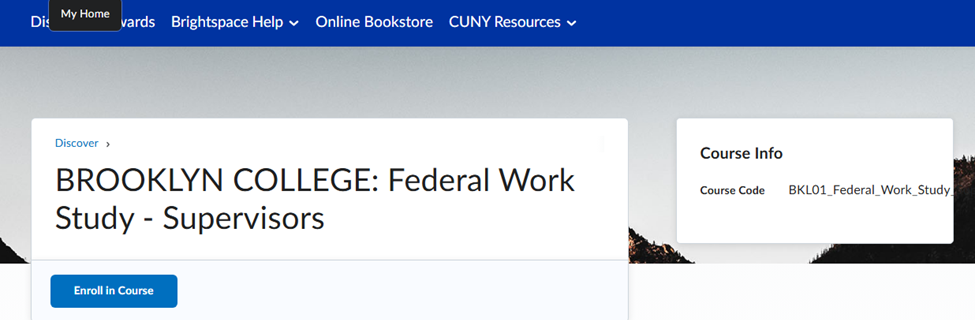
Step 3: Start the Course
The screen will show the name of the course and will display a blue “Open Course” button. Click on the “Open Course” button to access and start the orientation.
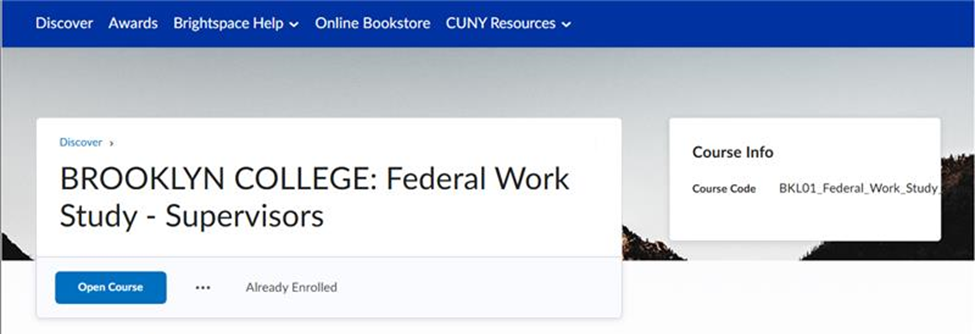
Step 4 – Review the Orientation Materials and Presentation Slides
When you first access the course you will be taken to the “Announcements” page. This page has information about the course and how to get started.
If you need to stop and return to the orientation later you can access the course again under the “My Courses” section of your home page after you login to Brightspace.
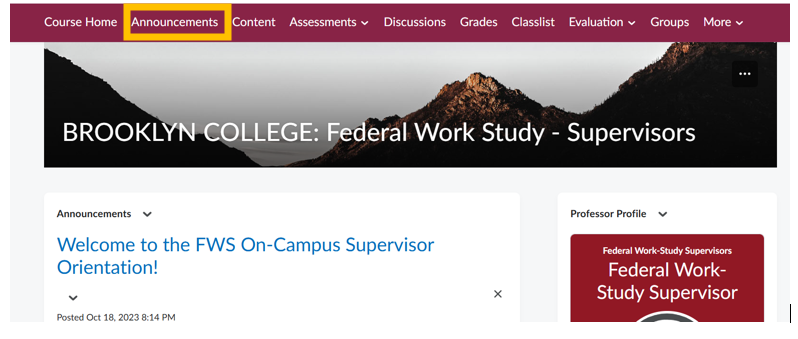
Click on the “Content” link from the menu bar to access the orientation materials and the quiz. Each content item is a clickable link. Click on the “FWS orientation Questions for On-Campus Supervisors” link when you are ready to take the quiz.
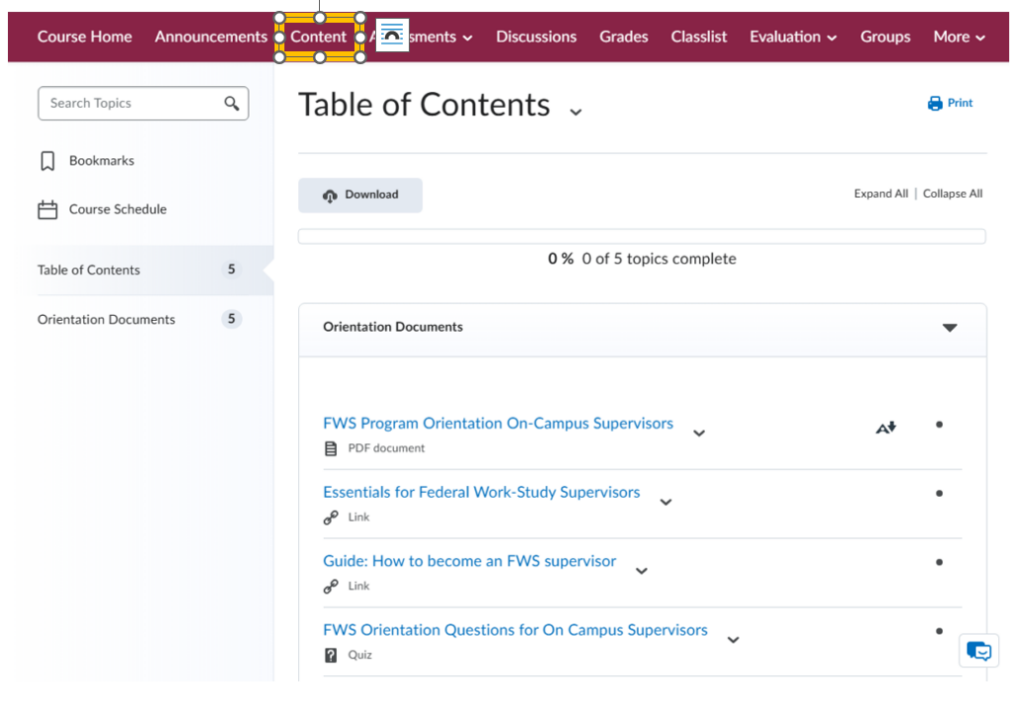
Step 5 – Take and Pass the Quiz with at Least 80%
The quiz is also accessible from the top menu bar under “Assessments” dropdown option “Quizzes” Once you are in the quiz click the “Start Quiz” (or “Continue Quiz” if returning after starting).
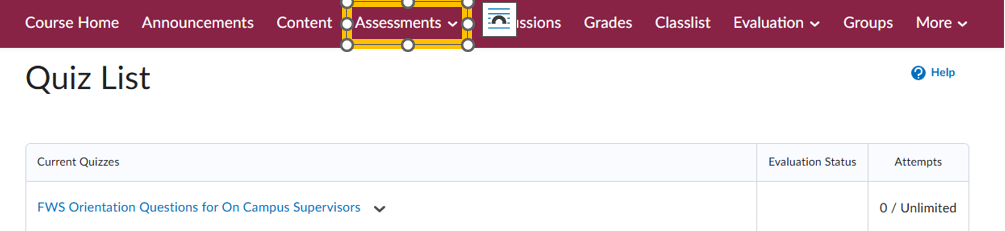
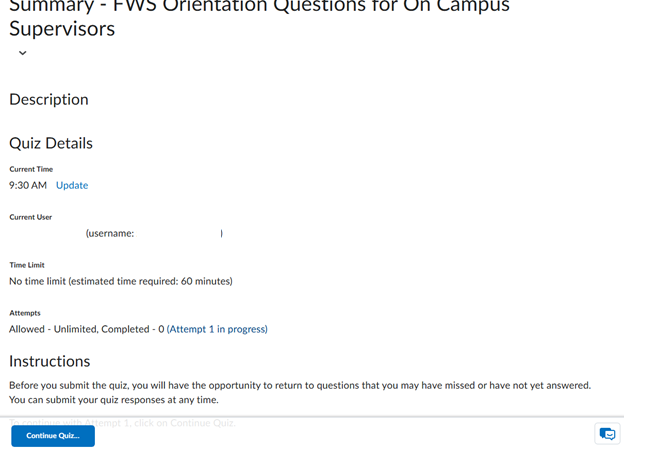
When you are finished click “Submit Quiz” to calculate your score.
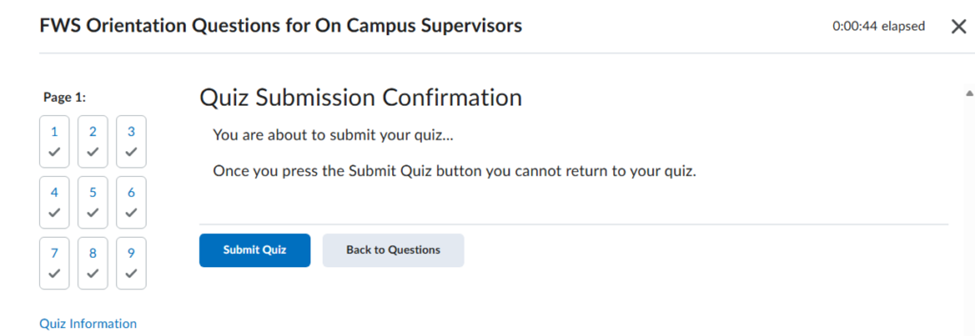
Step 6 – Download and Save your Certificate of Completion
You will need to access the PDF of your certificate of completion. Navigate to the “More” dropdown on the top menu bar and choose the “Awards” option.
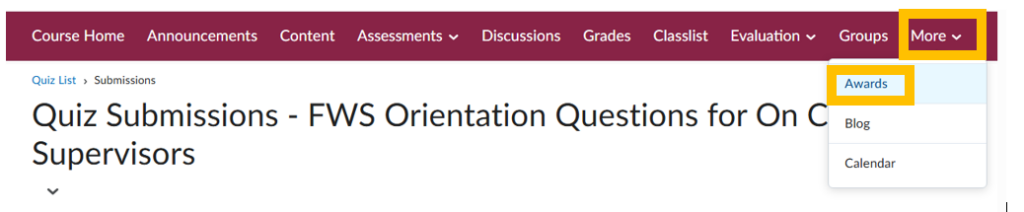
Click on the Link above your certificate icon and then click “Generate Certificate”. You certificate will automatically download.
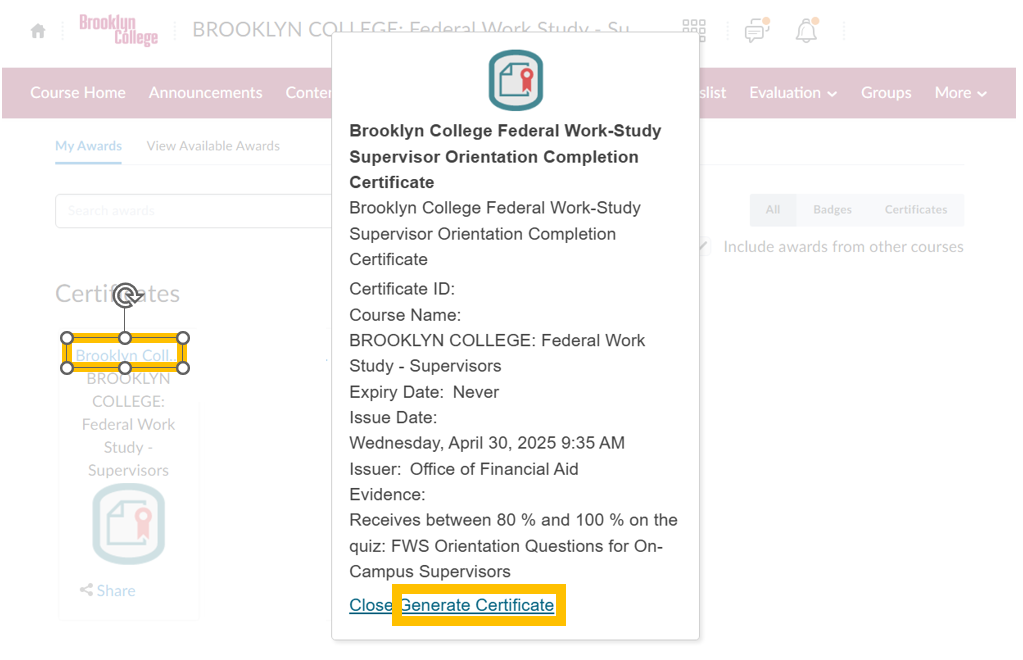
Note the location of the certificate on your computer as you will need it to upload it in the Responsibilities of Federal Work-Study (FWS) Supervisors Form (DF) (if you are a first time supervisor.
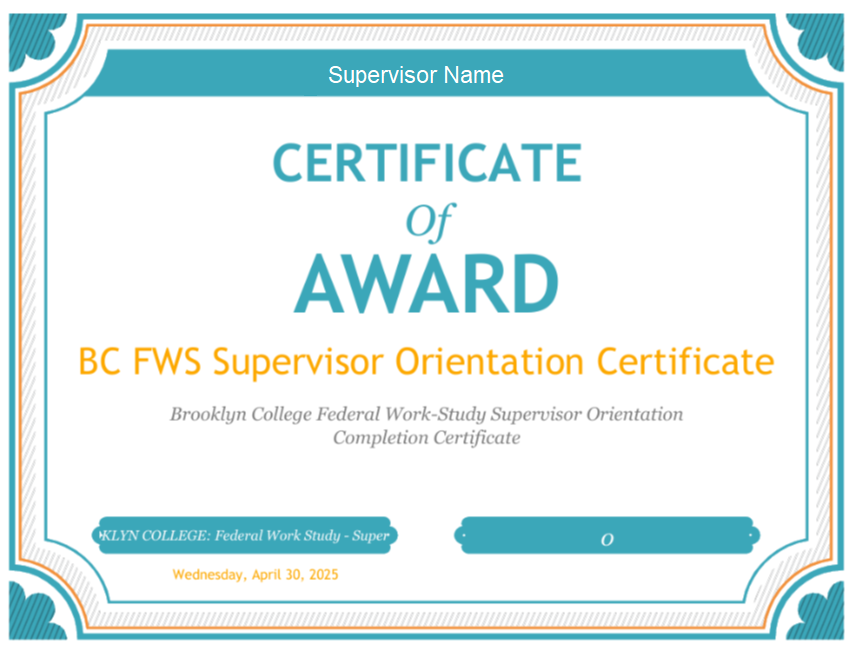
Next Steps
Return to “Step Guide 1: How to Become an FWS Supervisor” and continue at Step 3.
