Direct login to JPMorgan PaymentNet
Use this link to sign in to your JPMorgan PaymentNet account: paymentnet.jpmorgan.com
When prompted, enter the following information:
- User ID: Your assigned PaymentNet username
- Password: Your personal password
- Organization ID:
BROOKLN
Viewing Account Information
To view a list of your accounts, click the My Accounts option on the PaymentNet menu bar. From the My Account List screen, you can view the card status and other information about all of your accounts. You can also view payment information by clicking the icon in the Payment column or view a statement by clicking the icon in the Statement column.
To view detailed information about an account, click the account number on the My Account List.
Note: You can also view detailed information about an account by clicking View Details in the Account Summary panel on the Cardholder Dashboard.
If the cardholder self-service options are enabled for your organization, you may be able to perform some management functions on your own accounts. For example, depending on your account status and the available options, you may be able to activate a new card, set or change the PIN for your card, edit your contact information, report a lost card, suspend or reactivate your account, or close your account. Refer to the PaymentNet Help for detailed instructions.
Viewing and Printing a Statement
To view your current statement:
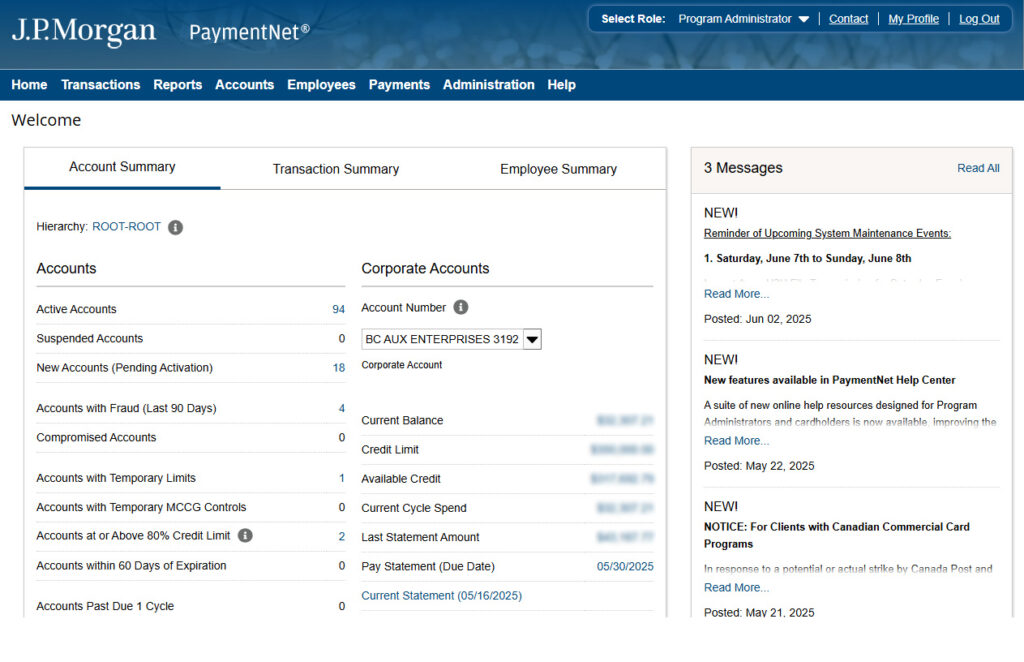
- Click the Statements option on the PaymentNet menu bar.
- If you have more than one account, use the Corporate Account list to view the statement for another account.
- Click the Pay Statement (Due Date) to view the statement for the current billing cycle.
- When prompted, indicate whether you want to open the statement in a new browser tab or save a local copy. Use your Adobe PDF viewer to print the statement if desired.
Note: You can also view and download your statements directly from the Cardholder Dashboard. In the Statements panel, click View to view a statement or click Download (PDF) to save a local copy.
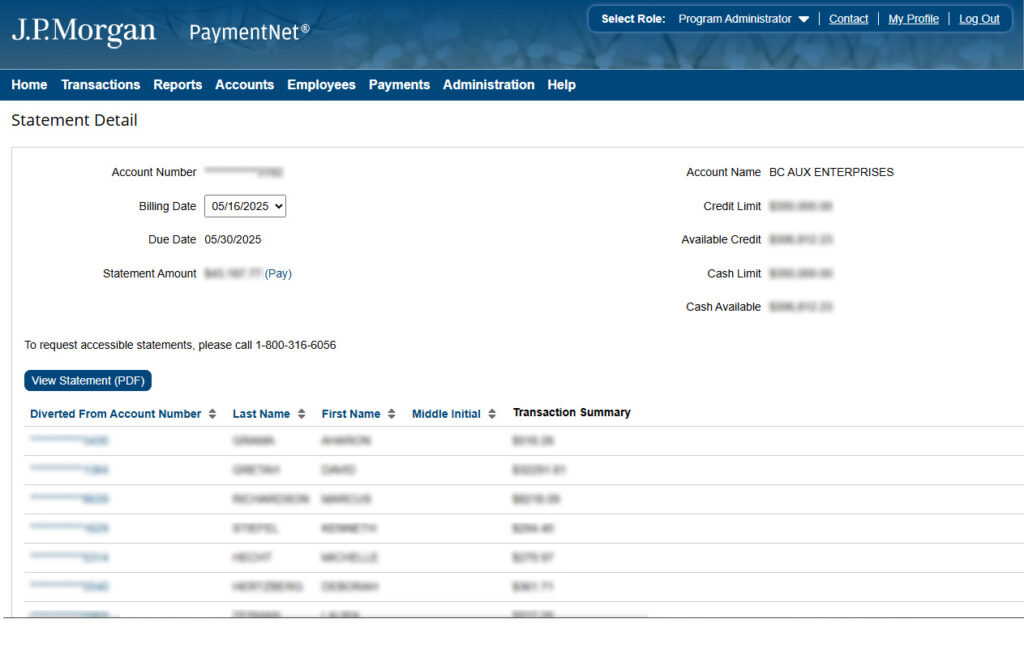
To view a previous statement:
- Click Current Statement. On the next page, select the desired date from the Billing Date list.
- Click View Statement (PDF).
- When prompted, indicate whether you want to open the statement in a new browser tab or save a local copy. Use your Adobe PDF viewer to print the statement if desired.
You can also set up a statement reminder so that you receive an email notification when your account statement is ready to view.
1. Click the My Accounts option on the PaymentNet menu bar.
2. On the My Account List screen, select the Statement Reminder check box for the account.
3. Click Save.
Support
Once you have logged in, you can find answers to most of your questions about PaymentNet by using the Online Help. To access the help, click Help > Help Index on the PaymentNet menu bar.
If you need assistance, contact your program administrator or call J.P. Morgan Customer Service at the phone number on the back of your card.
If you do not have your card, please contact Customer Service at 1-800-270-7760
(TTY 1-800-955-8060). J.P. Morgan Customer Service is available 24 hours a day, seven days a week.
If you have any questions about the credit card process or need troubleshooting support, please join our weekly office hours on Wednesdays from 3–4 p.m. via Zoom.
Contacts
Avril Chase (Internal Audit)
718.951.5727
Alan Paul (Internal Audit)
718.951.5727
