This guide is designed to assist FWS Supervisors with approving and submitting timesheets for their FWS student employees. Students rely on their FWS Supervisor to review, approve and submit the timesheet to the office of financial aid for processing. Timesheets need to be approved no later than the deadline published in the FWS Payroll Schedule to ensure students are paid on time.
Review “Step Guide 3: How to Hire an FWS Student into an FWS Position” to learn about how to hire a candidate for your FWS position. .
FWS Payroll Schedule
The FWS Payroll Schedule is published for each academic year in June. The FWS Payroll schedule is posted on the Brooklyn College Financial Aid Resources and Forms page under the “Federal Work-Study FWS” heading under the “FWS Payroll Schedule” section (as shown in the screenshot below). Scroll down to access.
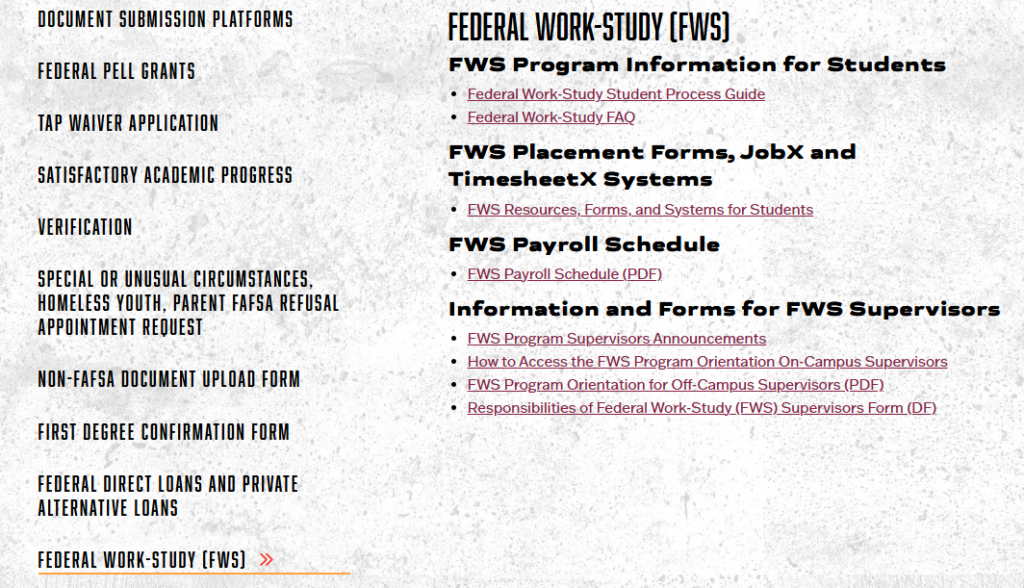
Section I – Filling out and submitting an FWS Timesheet
Step 1 – Login to the TimesheetX System
Log in to TimesheetX. You will navigate to view the Timesheets that your FWS student(s) submitted (see next step)..
Note: initial login steps are different for on campus and off campus supervisors.
On campus supervisor login instructions
Off campus supervisor login instructions
Step 2 – Access the Timesheet Control Panel and View Hires
After you log in you will be placed on the TimesheetX Employer Home ‘To-Do Items’ page.
Select ‘Timesheet Control Panel’ from TimesheetX menu.
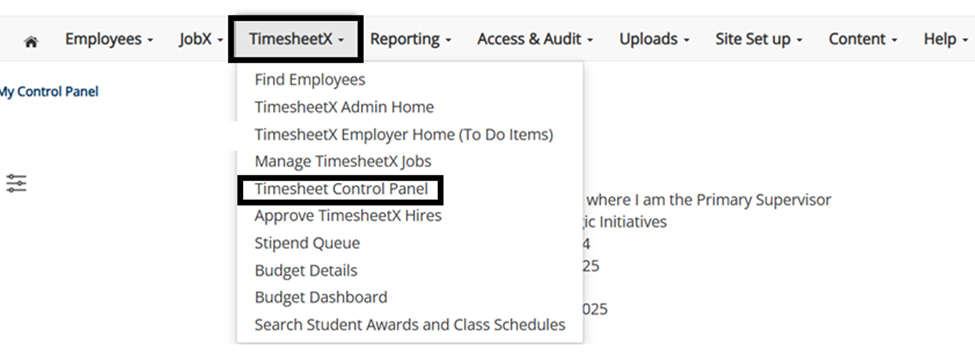
Make sure ‘My Hires’ is selected on the radio button on the sidebar (see screenshot below) so you can see hires you wish to enter time for. If you are a secondary supervisor make sure to select “Primary or Secondary” option.
Generally when you navigate to the Timesheet Control Panel you will see Timesheet information for all of your hired FWS employees by cost center. (Select the appropriate cost center from the drop-down if you have access to more than one. It will not be an option if you only have one). Make sure to check your filters on the left sidebar if you are not seeing what is expected. Note that you can filter by Timesheet Status (we recommend you keep it set to “All”).
At the top of the page (as shown below) you will see all active filters, and the option to search by employee name and/or ID. Click the “Reset Filters” link to rest your Timesheet search criteria. .
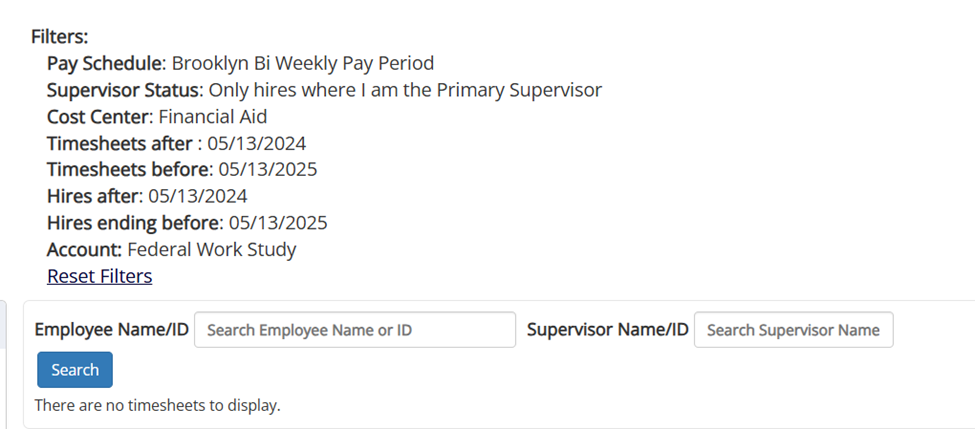
Filter options on left sidebar.

Step 3 – Select the FWS Employee
Click on ‘View Timesheets’ button on the right side of the screen for the employee view timesheets that you wish to review and/or approve.
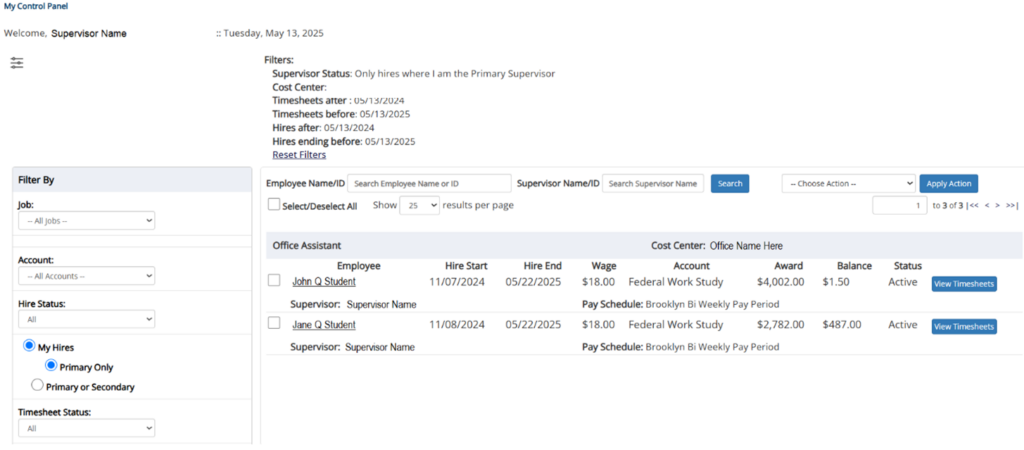
Step 4 – Start/Go To Timesheet
All the timesheets for the FWS employee will display. Look in the pending “Status” column to find “Pending” timesheets. You can also review timesheets for prior periods. Click on the “Go to time sheet” button to review and approve or edit and approve the timesheet.
You can see the status of Timesheets in the left column.
- Never Started – no entries.
- Approved – timesheet was submitted by the student and approved by the supervisor and is pending review by the Financial Aid Office.
- Finalized – completely processed and payment has been issued for that timesheet.
- Returned – needs editing and re-approval by the student or supervisor before the Financial Aid Office can process the timesheet.
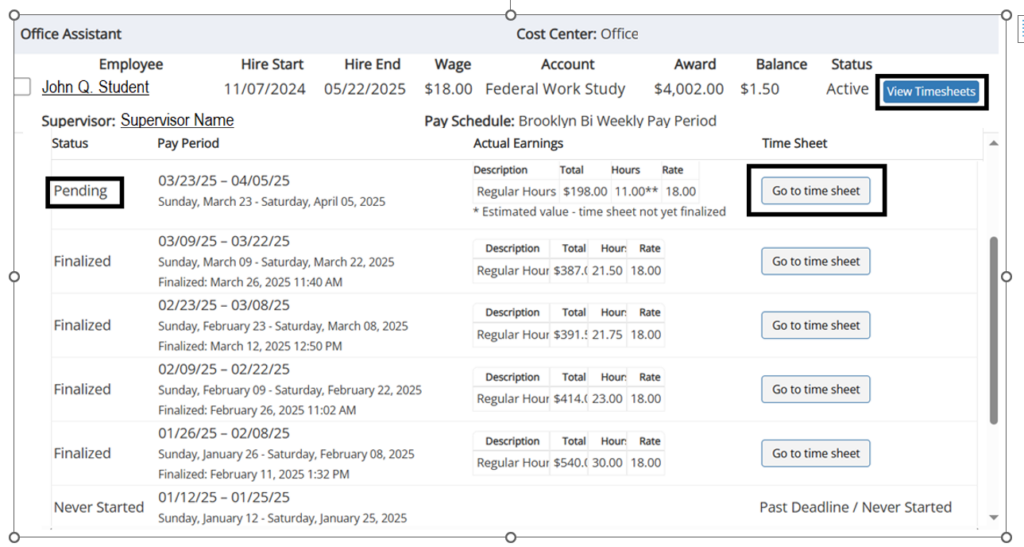
NOTE: If a timesheet has not been started, you will be presented with a ‘Start
time sheet’ link. If a timesheet has been previously started and the supervisor is revisiting that same timesheet, a ‘Go to timesheet’ link will be presented.
Step 5 – Timesheet Review, Approval, Return and Editing
Review the time that the FWS Student Employee entered. If the timesheet is correct then and does not demonstrate time conflicts with the class schedule click the “Approve” button.
If the timesheet needs correction you can click the “Return” button on the lower left of the screen (next to the Approve button) to send it back to the FWS employee to edit.
Alternatively, you can make the edits yourself by clicking the “Edit” button on a particular entry (is available on the right side of the screen just above the entry) and changing the information as it should be reported. See Section II below for more details on making edits. We recommend you lock the timesheet (click the blue lock button next to the approve and return buttons – you can also lock an individual entry by clicking the lock button associated with that entry. if you are going to make edits. This will prevent the FWS student student from editing it while you do.
NOTE: before you return the timesheet ensure that you have enough time before the submission deadline for both the FWS student employee and you to correct, review and approve. Timesheets submitted after the deadline will be processed on the next pay cycle. Consequently, you can consider making the edits yourself if there is not sufficient time for the FWS student employee to correct their timesheet and for you to approve.
If you need to add an entry that was missing click the ‘Add New Entry’ button (lower left just below the last timesheet entry row) to enter the time the student worked but did not report. A new row will open where you can enter the data. After you enter it click ‘Add’ to save the new entry.
When you are done making any edits click the “Approve” button to submit it to the Financial Aid Office for review.
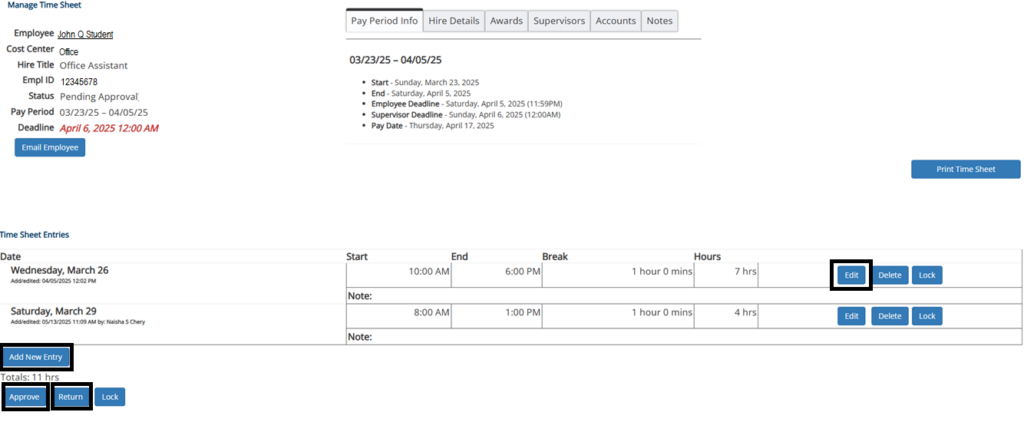
Note the following when conducting your review and/or editing:
- Time cannot be entered when student is scheduled for class according to CUNYfirst
- Time cannot be entered when the college is closed or on legal holidays
- Student must take a minimum half hour break after 6 hours of consecutive work
- Refer to the FWS Payroll Schedule for other important information
If the student did not work at all during the time period you can use the link “Click to dismiss time sheet if no hours will be worked for this pay period”.
Step 6 – Submit the Timesheet by the Deadline
After you click the approve button a pop will display reminding you that you are certifying the accuracy of the information in the Timesheet. Click “OK” to approve and submit. Click “cancel” to go back.
The student cannot be paid until the Timesheet has been processed by the Office of Financial Aid. Delayed submissions will result in delayed payment.
WARNING: Timesheets that are not submitted by the deadline will be reviewed for payment on the subsequent payroll. Consequently the student’s payment for the period in question will be delayed by two weeks.
NOTE: If a payment is delayed because an FWS Supervisor did not submit the timesheet by the deadline the supervisor is responsible to contact the FWS student employee to inform them of the delay in payment.
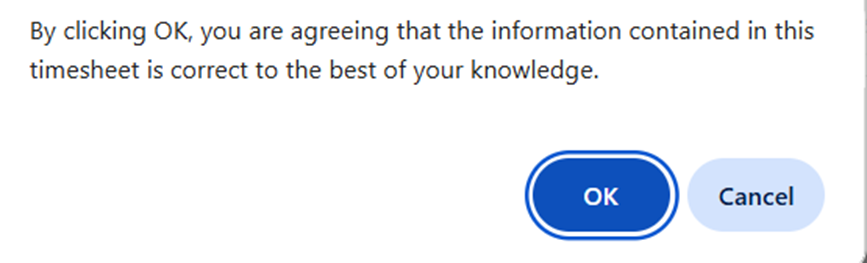
Step 7 – Timesheet Submission Confirmation
You will receive a confirmation that the timesheet has been approved. You can check the status of other timesheets by following the instructions in “Step 4 Start/Go To Timesheet” above.
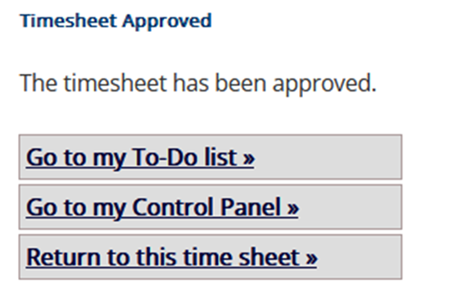
IMPORTANT NOTE: If you approved a Timesheet that you realized was incomplete or in error please contact FWS Payroll Assistant Jennifer Clarke jclarke@brooklyn.cuny.edu and CC FWSSupervisor@brooklyn.cuny.edu to have the Timesheet returned so that you may make edits.
Section II – Editing and Submitting an FWS Timesheet
Step 1 – Accessing TimesheetX and the Timesheet Control Panel
Follow steps 1-4 in Section I above.
Step 2 – Editing the Timesheet
Click ‘Edit’ next to the time sheet entry you wish to update. It will open the time entered allowing you to make the edits and the edit button will change to “Update”
The timesheet will now be locked to you until you save your changes by clicking the “update” button.
NOTE: If you are editing a Timesheet because it was returned to you by the Office of Financial Aid you must click the “Approve” button (see Section I steps 5-7) to resubmit the timesheet for processing. If the resubmission occurs after the deadline it will result in a delayed payment to the student. Therefore, it is recommended that you confirm all dates and time entries for conflicts or issues prior to your submission.
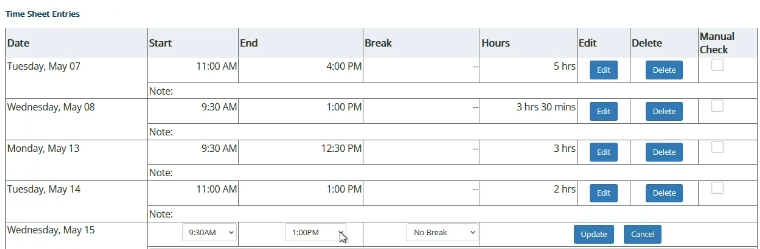
IMPORTANT NOTE: If you approved a Timesheet that you realized was incomplete or in error please contact FWS Payroll Assistant Jennifer Clarke jclarke@brooklyn.cuny.edu and CC FWSSupervisor@brooklyn.cuny.edu to have the Timesheet returned so that you may make edits.
Section III – Timesheet Management Best Practices and Other Important Information
A) Have the FWS Student Employee enter the time they worked for each day:
- Having the FWS Student employee enter the time worked on a daily basis will help you and the student catch possible scheduling conflicts in the Timesheet well before the submission deadline.
- Furthermore, you will be able to track their earnings so that you know if they are approaching their maximum FWS offer amount.
- You will be able to identify students who no longer meet the enrollment requirement thus making them ineligible to continue working as an FWS employee. This will save your department potential financial liability since an ineligible student cannot use FWS funds as a payment source.
B) Do not allow students to work when the college is closed – they cannot.
FWS Students are prohibited from working on days when the college is closed. They can however work on a day when classes are not scheduled but the college is officially open. Refer to the FWS Payroll schedule for these types of days.
C) FWS Students must stop working the last day of the semester
Students who have maintained their FWS program eligibility and have available funds may work until the last day of the semester or the last day of their program (for students enrolled in the 8-week graduate business program). The last day of the semester is the last day of finals for 15-week semesters and the last day of the session for the 8-week program. Students are prohibited from working after that date. Refer to the FWS Payroll schedule and academic calendar for the last day a student can work.
D) Monitor the earnings and remaining dollar amount that your FWS Student has available.
Students can only earn up to the amount of their accepted FWS offer. After that if the student continues to work your department/job site will be liable to compensate the student from institutional/job site funds. You can determine the amount of the FWS amount used under the award balance column when searching for an FWS Student Employee in the TimesheetX “Find employees” menu. After you enter search criteria the information will display as below. Click on the “arrow” to open more data.
NOTE: Students who have a fall and spring FWS offer may only earn up to 50% of the offer amount for fall during the summer and fall period. Any fall FWS funds not utilized during the summer or fall carry over to the spring and may be utilized in the spring term.

E) Request Consideration to Increase the FWS amount for an FWS Student
You may request an increase to an FWS student’s FWS amount if the student is within two pay periods of fully utilizing their original FWS allocation. Approval of increase requests are subject to available funding within the FWS program, the student’s cost of attendance budget and the student’s maintenance of all other program eligibility requirements. Submit the the FWS Supervisor Increase Form (available November 2025) to request an increase. Due to limited funds a request to increase does not guarantee approval.
F) Consequences of Missing a Timesheet Deadline
If an FWS supervisor does not review approve and submit the Timesheet by the deadline, the timesheet will be finalized for payment on the subsequent payroll. Consequently, the student’s payment for the period in question will be delayed by at least two weeks. There is no mechanism to issue payments on dates that are not indicated on the payroll schedule. Therefore, it is imperative that FWS supervisors submit the approved timesheets no later than the published deadline.
