To use the same virtual background on all devices, without having to upload the separately from each device, try the following:
- Open your CUNY Zoom settings from the web portal.
- In the navigation menu, click Settings.
- In the Meeting tab, navigate to the Virtual Background option (under the In Meeting (Advanced) section) and verify that the setting is enabled
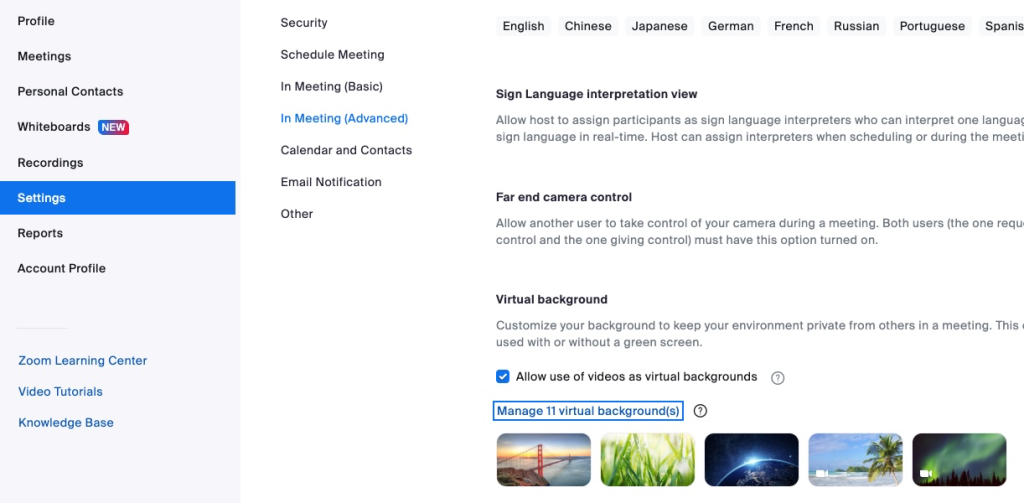
- Click Manage Virtual Backgrounds
- Upload your new background images and click Done.
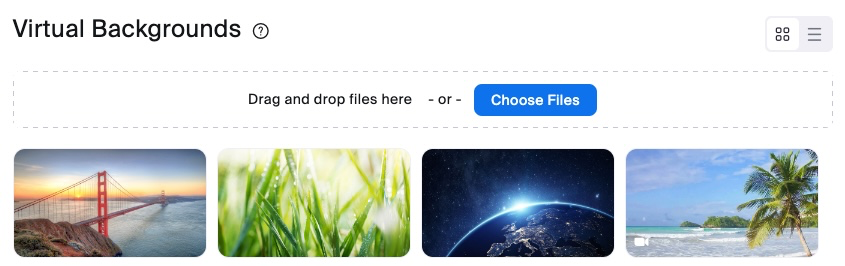
- Restart the Zoom app on your computer or device.
- Your newly added images should be available in the virtual background options on any device that is signed in to your CUNY Zoom account.
