To ensure timely and accurate delivery of your packages on campus, all CUNYBuy users must update their default address to include their building and room number. This helps avoid delays and issues with the vendor.
How to Update Your Default Delivery Address
- Log into CUNYBuy
Visit CUNYBuy and log in with your CUNY credentials. - Navigate to Your Profile
In the upper-right corner, click the person icon (next to the cart and bell icons), and select My Profile. - Go to Default Addresses
From the left-hand menu, click on Default Addresses under Default User Setting. - Edit Your Ship-To Address
- Select the address currently listed (e.g., “Receiving Area BC”).
- In the “Edit Selected Address” section on the right, add your building and room number in the Address Line (Bldg/Floor/Room) field.
- Ensure your name is present.
- Click Save.
- Confirm It’s Set as Default
Make sure the checkbox for “Default” is selected. This will apply your new address to all future requisitions and shipments.
Screenshot Reference
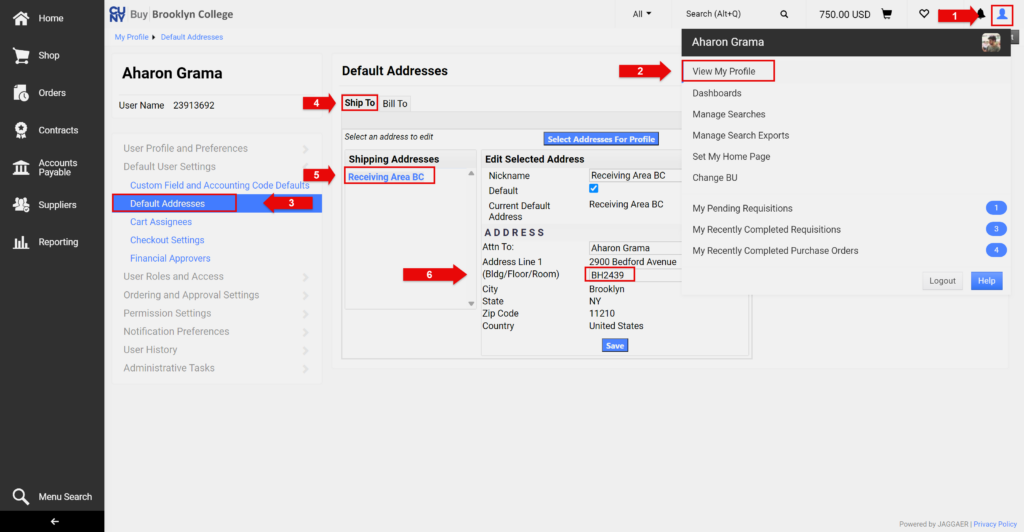
If you have any questions or need help updating your profile, contact the Shared Services Office at sharedservices@brooklyn.cuny.edu.
