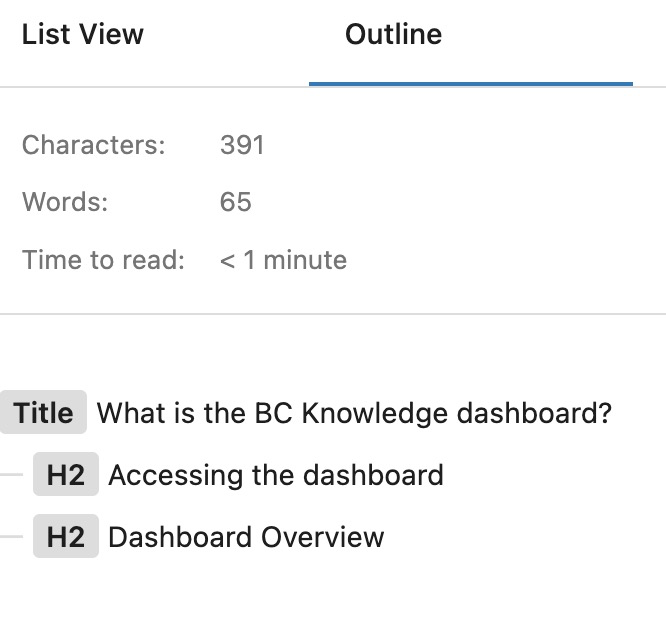All content in the WordPress editor is organized into blocks, accessed using the + button or / shortcut.
If your articles become a bit complex, it might become hard to navigate and move content blocks around in the editor screen. This is where the list and outline view can help. Click the Document Overview button in the top of your editor screen to open.
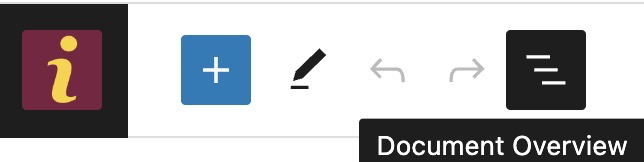
List View
The list view gives you a birds-eye-view of your entire article. Selecting a block from the list view highlights the block for editing and opens the block settings for that block type. You can drag and drop blocks in the list view to easily reorder them within your article. (You can also reorder directly on the page using the drag handle [six dots] in the editor context menu.)
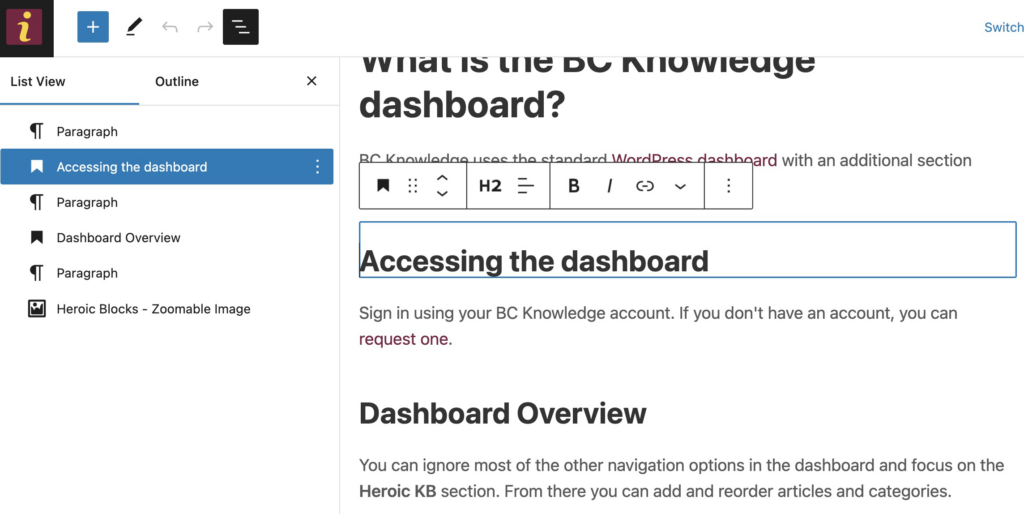
Outline View
Outline view is an informative view of your article. It provides an structural outline of your page content-only (not images or specialty blocks) along with additional meta information.