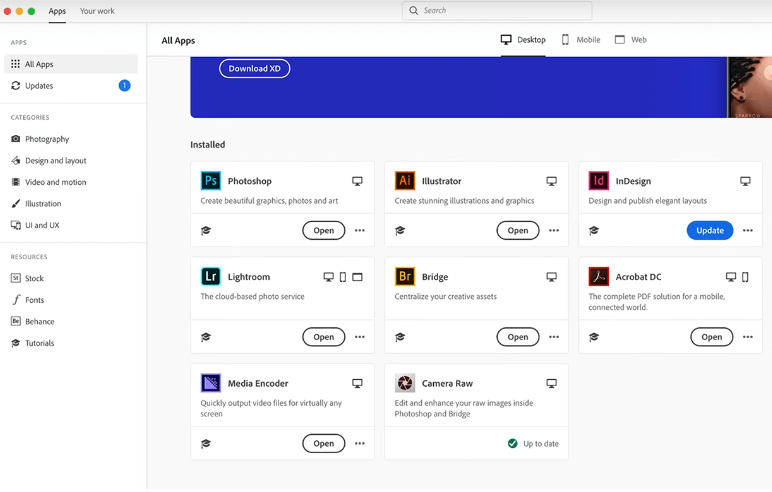Instructional faculty and staff are automatically enrolled into Adobe Creative Cloud using your Brooklyn College email address. Here is how to access your Creative Cloud account and download software.
1. Activate your Adobe account
- You will receive an email from Adobe when your account is activated by ITS. If you did not receive the email, contact the IT Helpdesk.
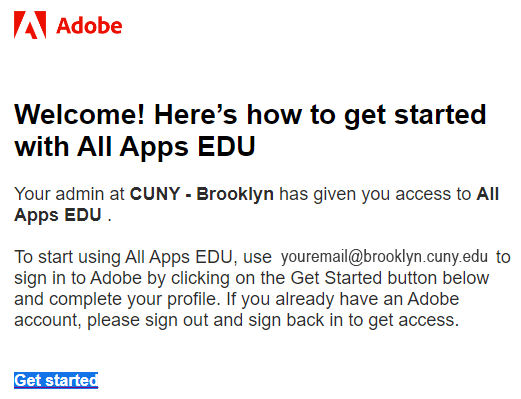
- Click the Get Started link in the email to finish setting up your account.
2. Install the Creative Cloud Desktop App
Once signed in to your Adobe account, click Install Creative Cloud App.
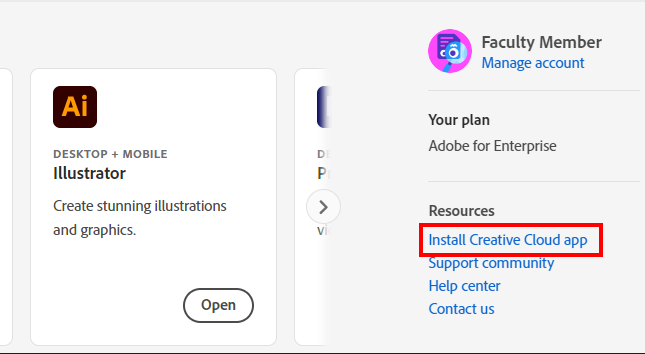
3. Install Adobe tools using the Creative Cloud App
Open the Creative Cloud Desktop application and select the Adobe applications you want to install on your computer (e.g. Photoshop, Illustrator, Acrobat, Premiere, and more). You can also use the Creative Cloud desktop app to manage your cloud documents, sync files, access and search your libraries, find fonts, learn new skills, and more.