If you don’t have access to a smartphone or mobile device capable of running Microsoft Authenticator or Google Authenticator (the most convenient MFA verification options), you can use the Oracle Mobile Authenticator on a Windows computer as a verification option for CUNY Login MFA.
Step-By-Step Instructions
- On a Windows computer, download and install the Oracle Mobile Authenticator app from the Microsoft Store.
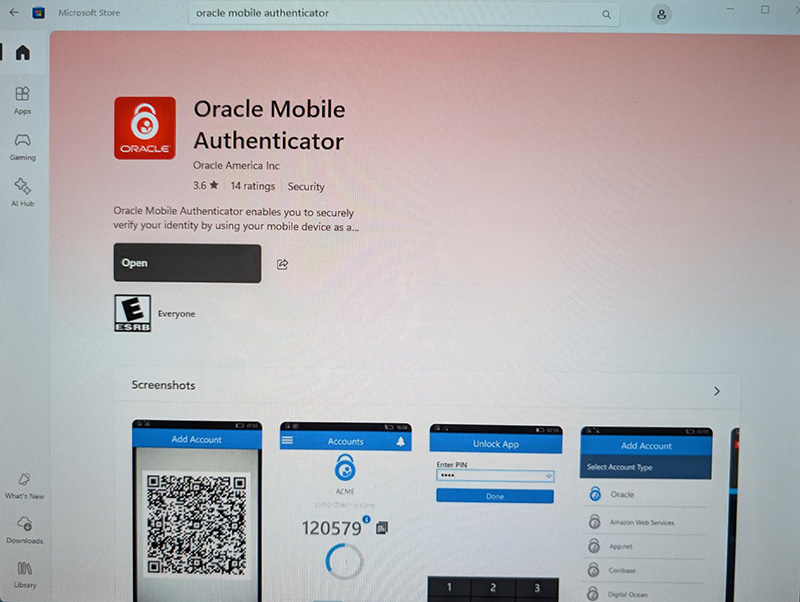
- Once installed, open the Oracle Mobile Authenticator App on your PC, accept the End User License agreement, and pause. We will return to this app later on in this article.
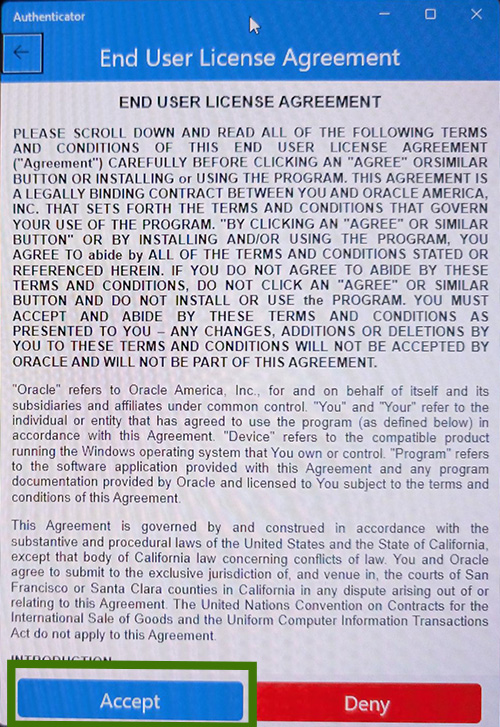
- Open the Google Chrome or Microsoft Edge web browser and go to the CUNY MFA Self-Service page (https://ssologin.cuny.edu/oaa/rui).
- If prompted, log in using your CUNY Login username and password.
– If you are already signed in, you will skip to step 6 automatically. Click Allow.
– Allow location sharing, if prompted
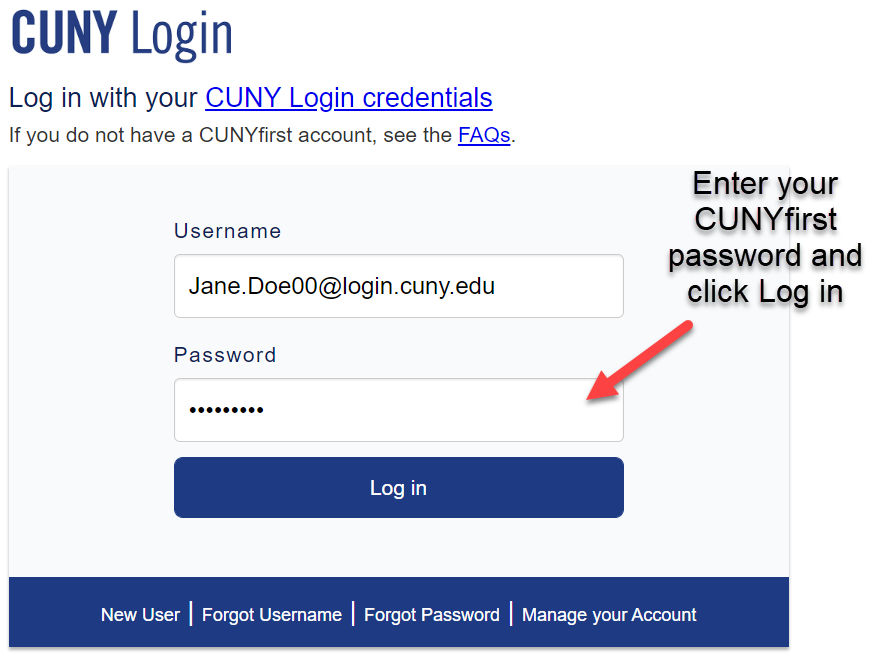
- Click OK to continue.
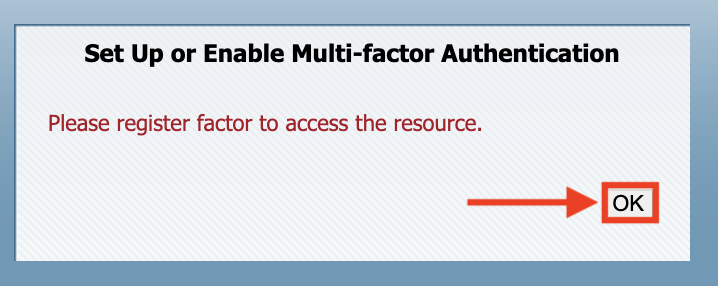
- Click Allow on the next page:
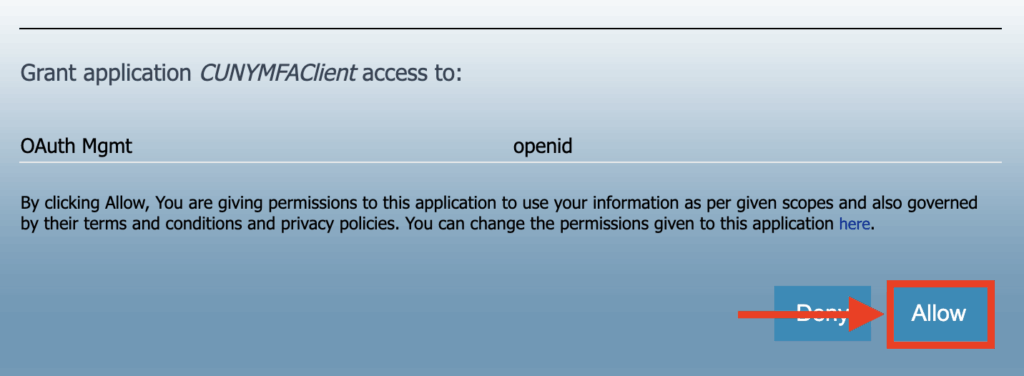
- On the next page under My Authentication Factors click on Manage:
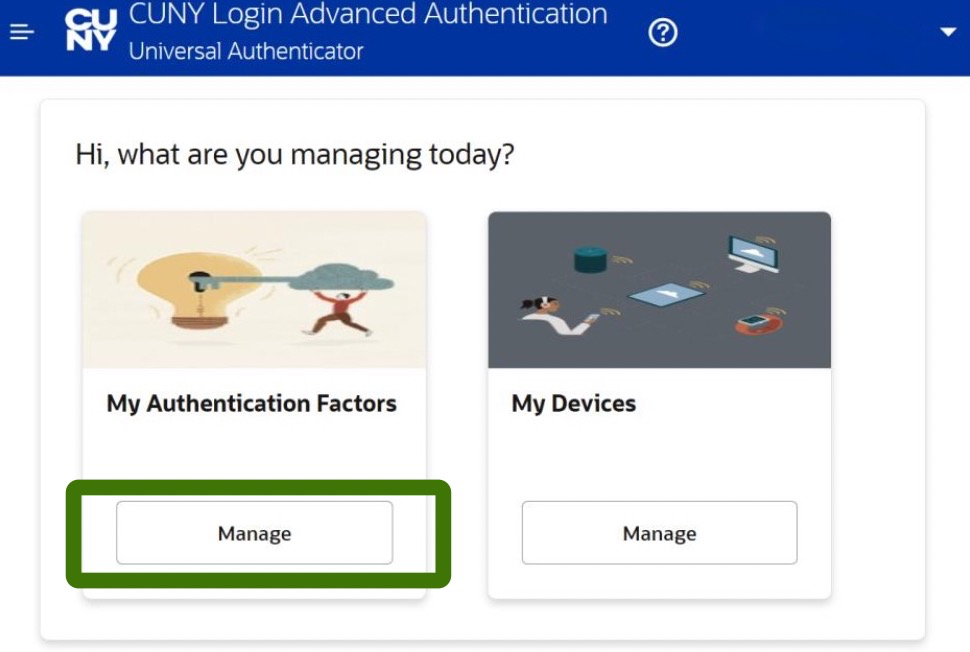
- Click on Add Authentication Factor to display the list of authentication factor methods.
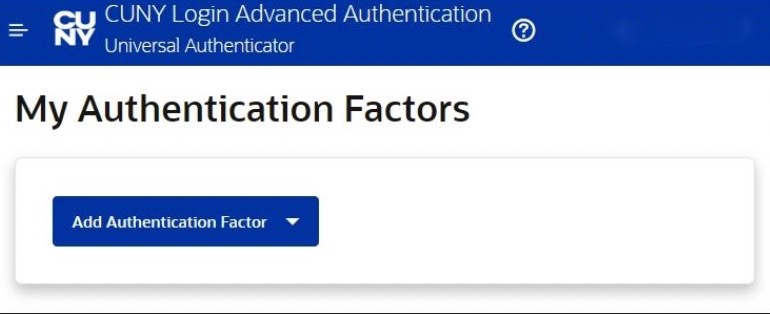
- Choose Mobile Authenticator – TOTP (Time-based One-Time Password).
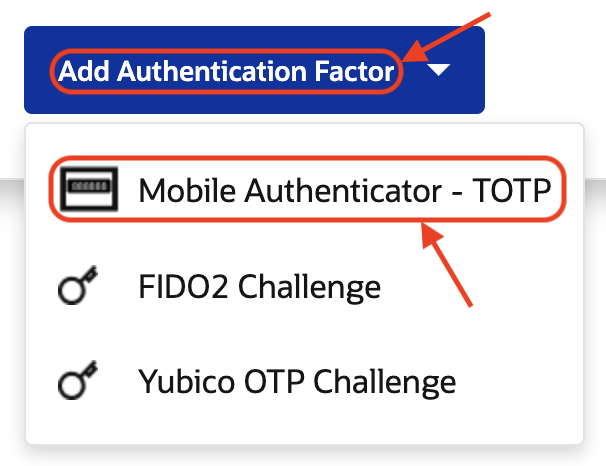
- In the Friendly Name field, enter an informative name like CUNY MFA Windows App so you can easily distinguish CUNY Login MFA from any other accounts. This name should be simple and does not need to be unique. This name will be used as your account name in the Oracle Authenticator app.
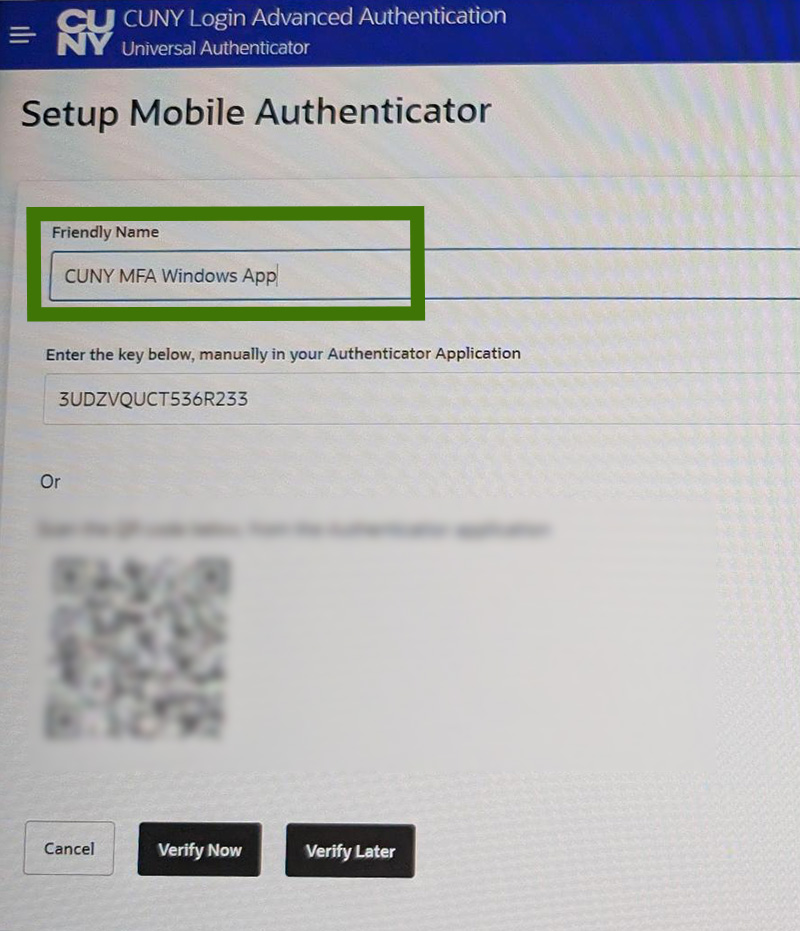
- In the Oracle Mobile Authenticator App, click on the Add Account button and choose Other. Since you are using this on your computer, you do not need to approve access to the camera, if prompted.
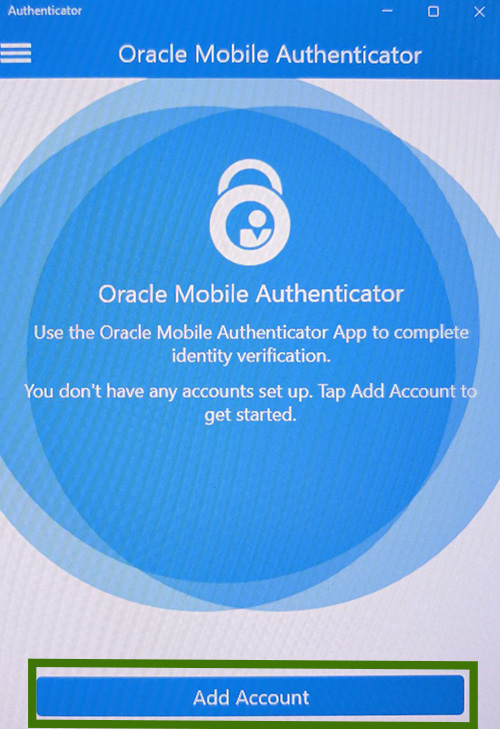
- Select Others as the Account Type
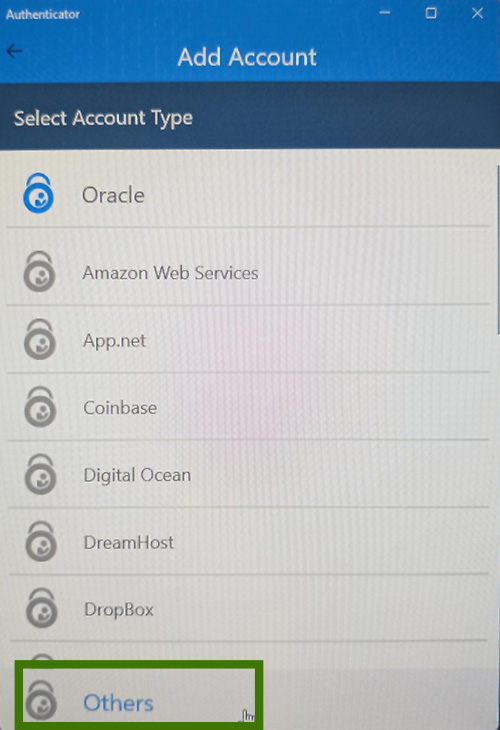
- Enter the same name you used for the Friendly Name in step 10 for both the Company and Account (e.g. CUNY MFA Windows App). The company and account names must match.
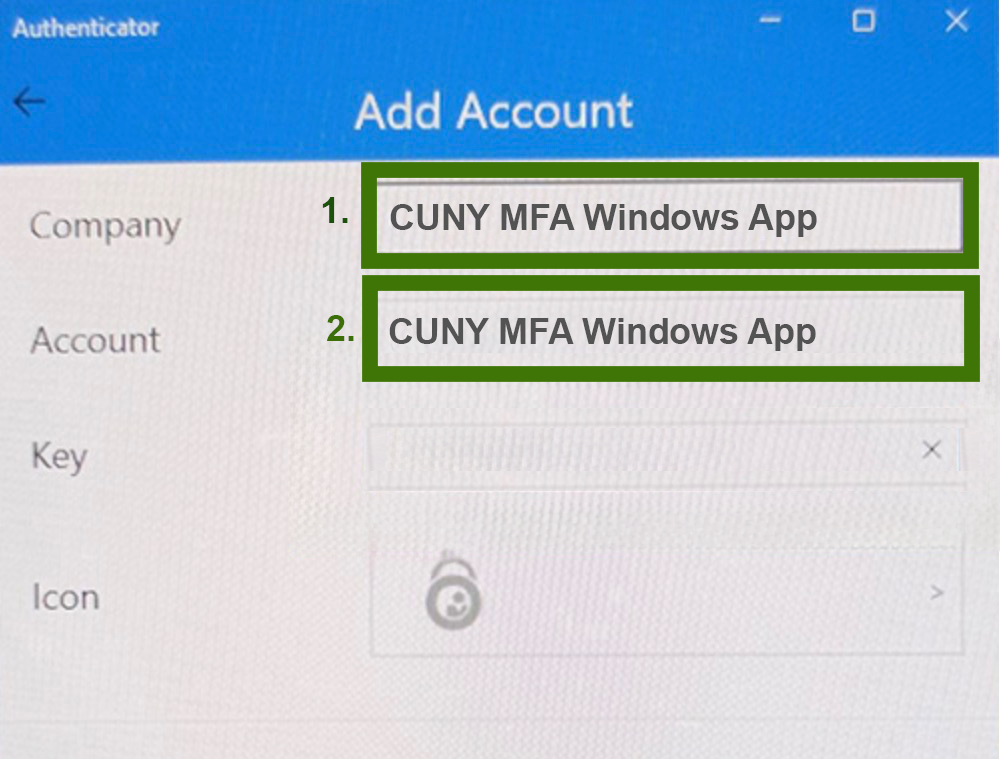
- Return to your web browser and note the key highlighted below. You will need to enter this code into the Oracle Mobile Authenticator app in the next step.
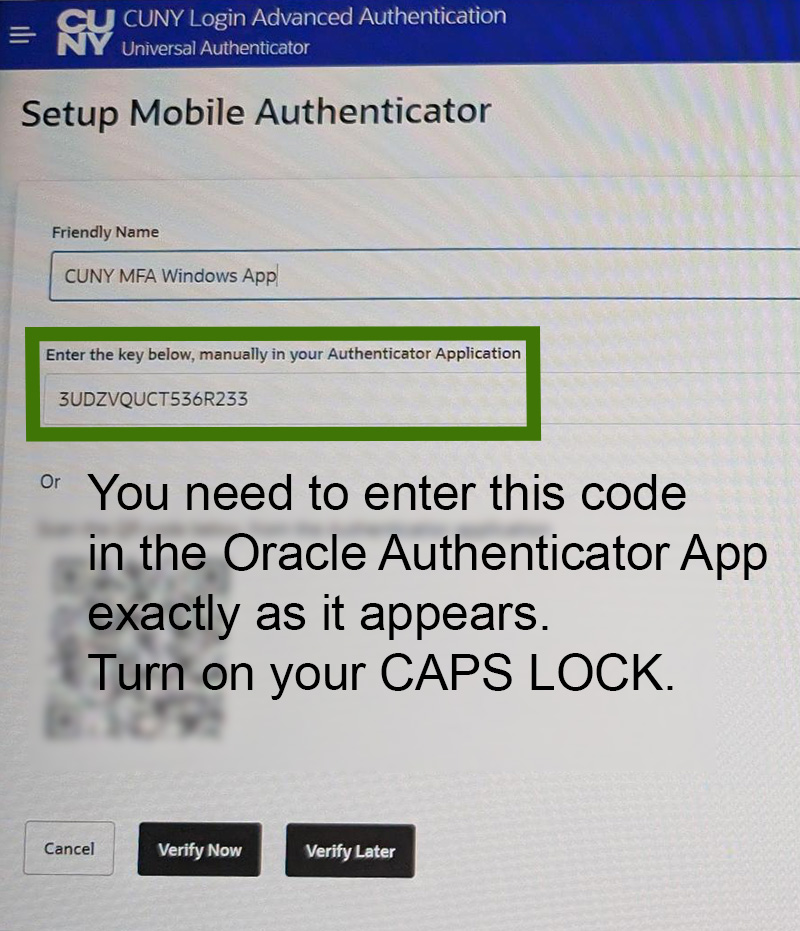
- In the Oracle Authenticator app, manually enter the Key highlighted from above into the space labeled Key then press the Save button.
For security reasons Copy/Paste is disabled in the app, so you will need to type this key manually. It is case-sensitive, so use CAPS LOCK to reduce errors.

- On the CUNY Setup Mobile Authenticator web page in your browser, click Verify Now.
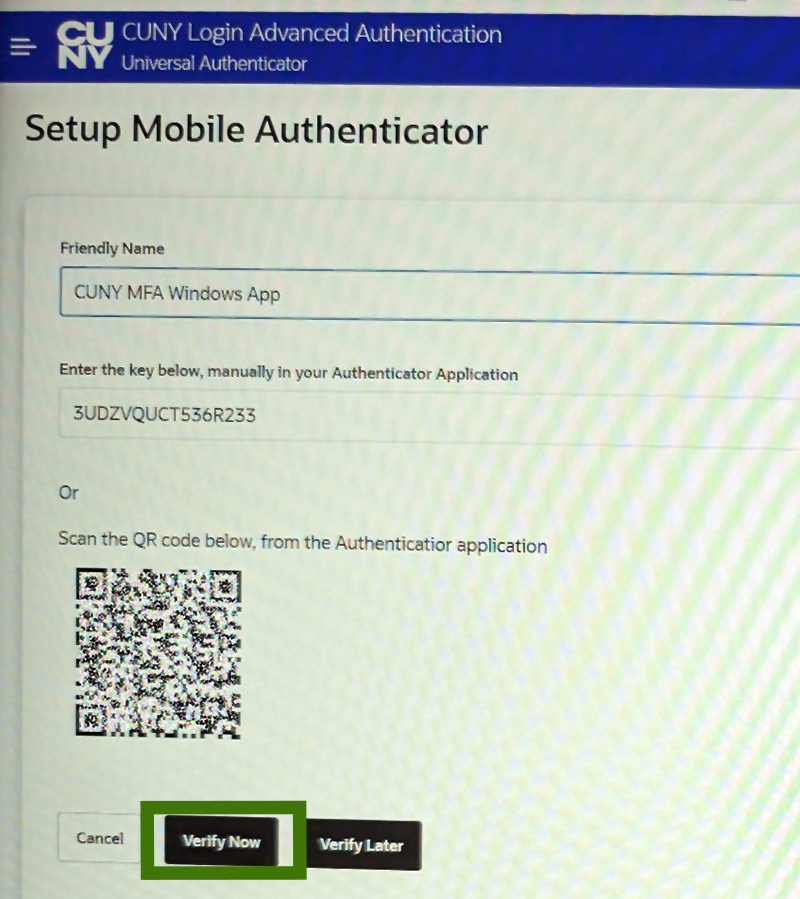
- In the Oracle Mobile Authenticator app, you should see a six-digit verification code displayed under the Friendly Name you entered (e.g. CUNY MFA Windows App).
Return to the CUNY Setup Mobile Authenticator page in your web browser, enter that six digit verification code in the space provided, then click Verify and Save.
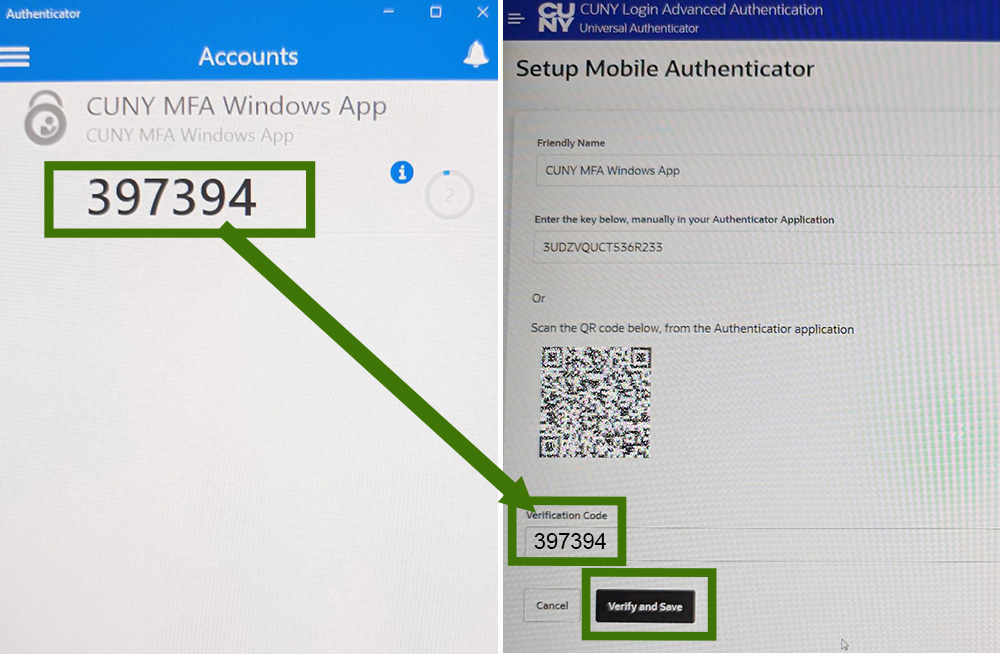
- You should be automatically redirected to the CUNY My Authentication Factors page and will see a your new Mobile Authenticator – TOTP app now enabled with your friendly name.
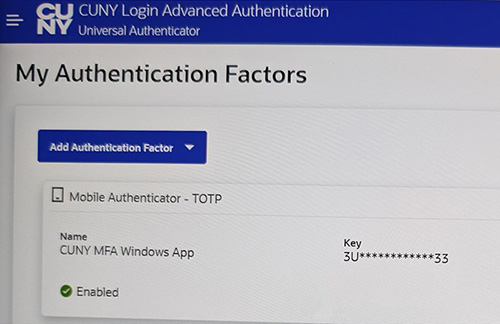
Congratulations! Your CUNY Login MFA is ready to go!
