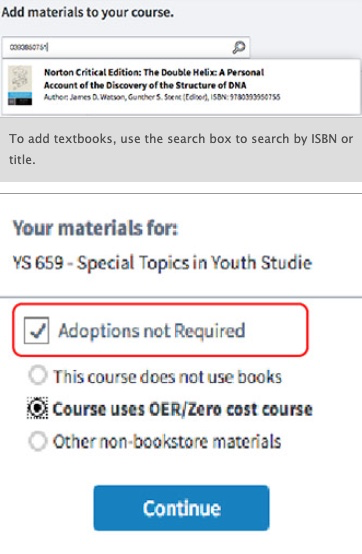- Open the Brooklyn College Online Bookstore and sign in with your CUNY Login credentials.
- Select a Course: Click one of your courses to start the adoption process.
- Add Textbooks: Use the search box to search by ISBN or title. When you click on a book, a pop-up will appear with full book details, including pricing and edition alerts. Click
Adoptto add it to your course. - New Only: If your course requires digital courseware materials (e.g., access code), lab manuals, or other one-time–use products, select “New Only.”
- No Textbooks Required: If your course does not require textbooks, check the box next to
Adoptions not Requiredand then select the reason why (e.g., you are utilizing Open Educational Resources as part of the CUNY Zero Textbook Cost initiative). - Optional Steps: Add Ancillary Materials and/or Course Notes. Example: You can attach your syllabus in the course notes section.
- Preview Course: Review how students will see your course.
- Submit Course: Click
Submitto complete your course adoption. If you teach two or more sections of the same course, you can copy the information to all sections.
The bookstore receives daily updates from CUNYfirst regarding course information. If your courses are not listed, or if you experience issues logging into the bookstore, you can check back at a later date or e-mail your course and textbook information. All course material information must be submitted to the online bookstore.
Book information entered in the bookstore portal will transfer back to CUNYfirst within 24 to 48 hours.