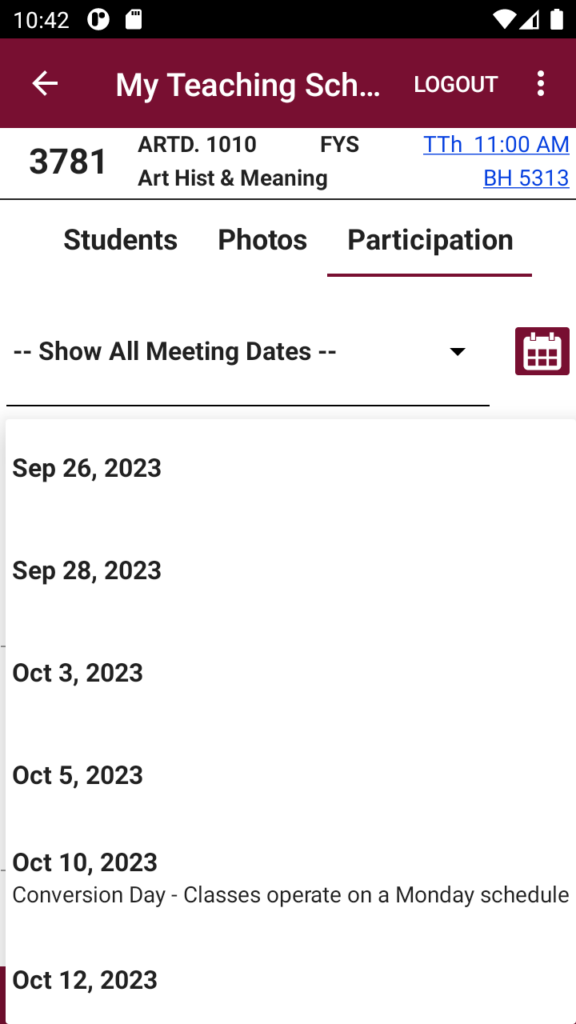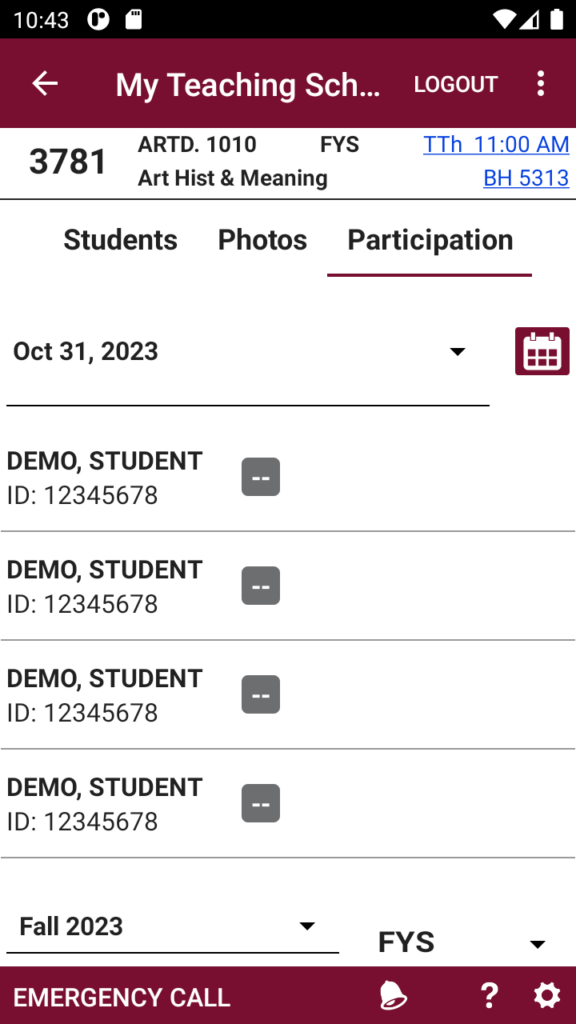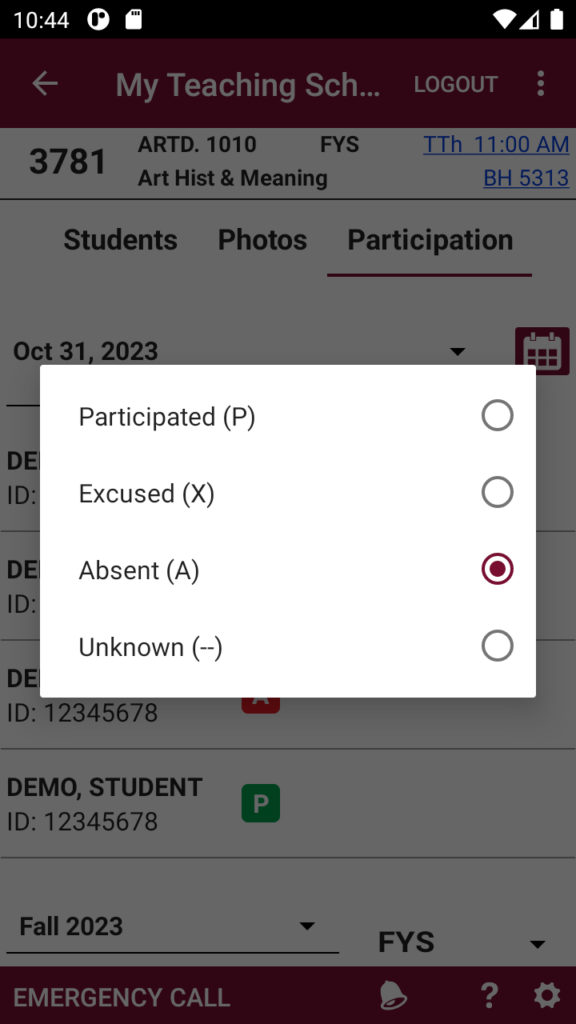There are two ways to view and download your class roll book:
Web
The roll book for each class is available in the Teaching Schedule and Roster application.
- Open the Teaching Schedule and Roster application and sign in using your WebCentral ID.
- Click View Roster for the desired course
- Click Roll Book to generate a printable roll book with all the class meeting dates

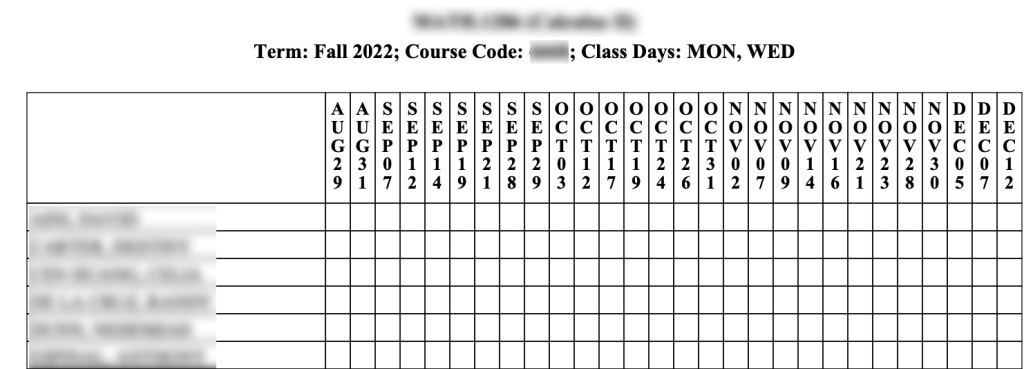
BC Navigator
BC Navigator includes a convenient roll book, useful for tracking classroom participation & excused absences.
- Go to My BC Info > My Teaching Schedule.
(login with WebCentral ID if needed) - Select the desired Semester and Course Section.
- Participation tab: View participation / attendance status for the entire semester, or for a specific meeting date.
- Statuses: Participated (P), Excused (X), Absent (A), Unknown (–)
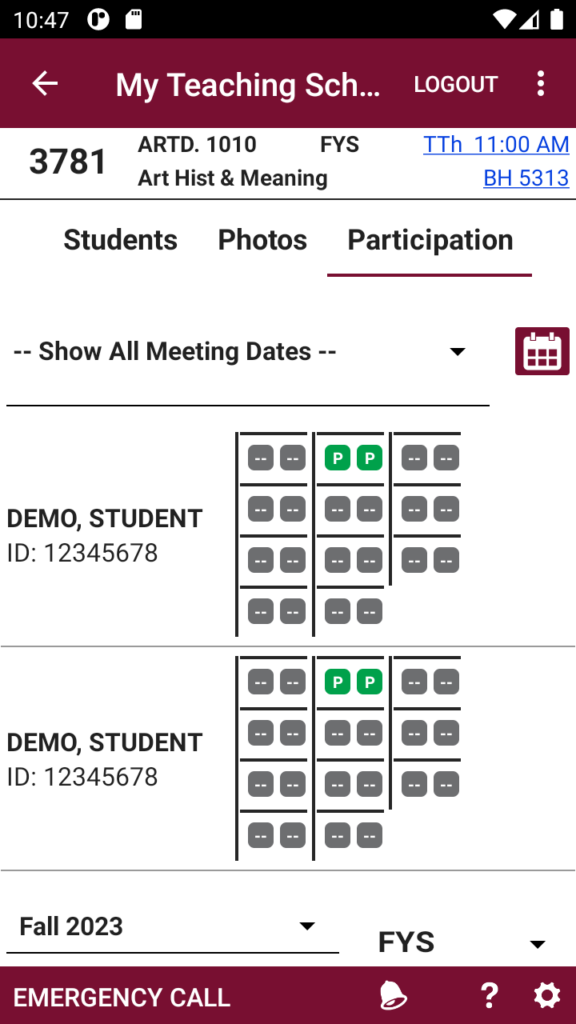
To set or change participation/attendance status:
- Select a meeting date via dropdown or calendar button.
- Click on the student to display their current status.
- Set the desired status for that student and meeting date.