- Log in to CUNYfirst.
- Navigate to Financials Supply Chain > Worklist.
- A list of all of the requisitions that require attention will be displayed. In the “Link” column, a clickable link for each requisition will be displayed. Select the desired requisition and click on that link.
- On the next screen, the requisition may be reviewed before being approved. Note: If the requisition has multiple lines, individual lines may be selected for approval or denial. All lines may be approved or denied by clicking “Select All/Deselect All.” To review the requisition prior to approval (recommended):
- Click the “Select All/Deselect All” checkbox
- Click the “View Line Details” button. A pop-up window will displays each line item on the requisition.
- A short description of the goods or services being requested will be listed under Description.
- The combination of chartfields will dictate which budget will be charged. To determine which budget the requisition will be charged to, refer to the OTPS CUNYfirst Chartfield Crosswalk.
- Account will determine which NPS (Non-Personnel Services) Budget within the department or program will be charged. To determine the NPS Budget the Account code is associated with, enter the five-digit Account code into the text box on the OTPS Category Crosswalk.
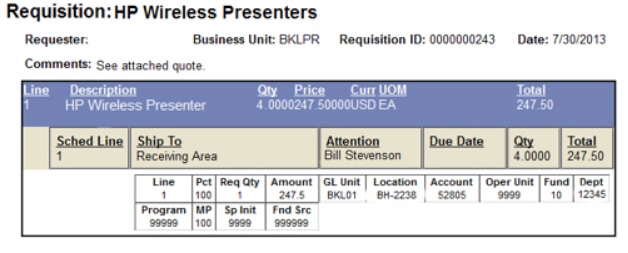
- To approve the requisition, check the boxes next to the items to be approved (they may still be checked from the previous step), or check the “Select All/Deselect All” checkbox again.
- Click the yellow “Approve” button to approve the requisition.
- Click “Deny” to send the requisition back to the requester. When denying either the entire requisition or specific lines, a comment must be entered in the provided text box that will be made visible to the requester.
- After clicking the “Approve” button, the “Approval Confirmation” screen will appear and the browser window may be closed.
