Remote math and science instruction that involves writing complex math formulas and equations is a bit cumbersome using a standard mouse and keyboard inputs. Here are some suggested options:
Portable Whiteboard

The easiest, analog, solution is a portable whiteboard and a webcam at the board during instruction. With the proper angle and zoom settings, your remote lesson can take on that “in-person” feel. Consider connecting an external microphone to ensure your students hear you well enough at a distance.
Wacom Tablet
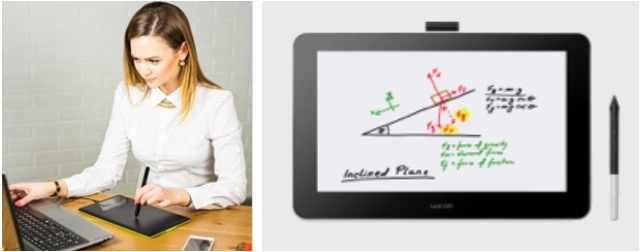
Wacom tablets connect directly to your computer via USB and allow you to navigate your computer, write, and draw using a digital pen input (a.k.a. stylus). Most smart classrooms at Brooklyn College are equipped with Wacom tablets on the podium. Wacom tablets are very easy to set up, but are currently very limited in supply. Reach out to your department to check availability.
iPad with Apple Pencil
- Option 1: Run Zoom directly on the iPad and share the Whiteboard
- Easiest option, but you need all course materials on iPad
- Consider recording your iPad screen and then sharing video during your Zoom meeting
- Option 2: iPad with Windows 10
- Install EasyCast
- Mirror your iPad screen on your desktop
- Share the EasyCast screen during your Zoom
- Option 3: iPad with Mac using Quicktime and Notes.app
- https://support.apple.com/guide/ipad/draw-or-write-ipada87a6078/ipados
https://airmore.com/share-ipad-screen-on-mac.html#_1 - QuickTime Player is bundled with MacOS and you can use this default app on Mac to share your iPad screen. There are many pros with Quicktime to cast your iPad content to Mac’s screen. It costs nothing, provides instant responsiveness and can be set up easily. You can follow the guidance below to screen share iPad to Mac.
- Connect your iPad to your Mac with a USB cable.
- Launch QuickTime on your Mac after connection.
- Tap on “File” button and then find “New Movie Recording” from the list.
- As the input device will be set to the iSight camera on your Mac, please hit the down arrow next to the record button. Select iPad from the camera list and then you can show iPad screen on Mac.
- https://support.apple.com/guide/ipad/draw-or-write-ipada87a6078/ipados
- Option 4: iPad with Mac and Sidecar
- Enable Sidecar
- Only works on 2016 or later Macs running Catalina or Big Sur (10.15, 11)
- View your Mac screen on the iPad and use your Apple Pencil to interact with your apps and draw on screen
