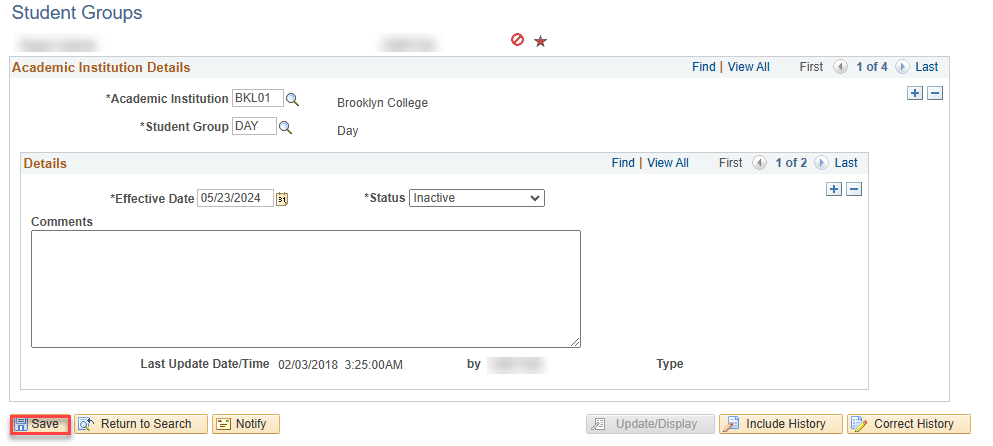In CUNYfirst, Student Groups are used to “tag” students into different categories. We can report off these groups to determine what students are associated with those categories.
Student groups need to be maintained (inactivated or removed, if appropriate). Follow the steps below to add, inactivate, or delete a student group on a student’s record.
Instructions
To view a student’s unofficial transcript, follow the steps below.
- Log into CUNYfirst.
- Click on the compass icon on the top right hand corner of the screen to open the NavBar.

- Click on Menu.
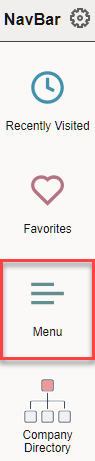
- Follow the navigation below to get to your Advisor Center.
Campus Solutions > Records and Enrollment > Career and Program Information > Student Groups
- Enter the students information. Then, click Search.
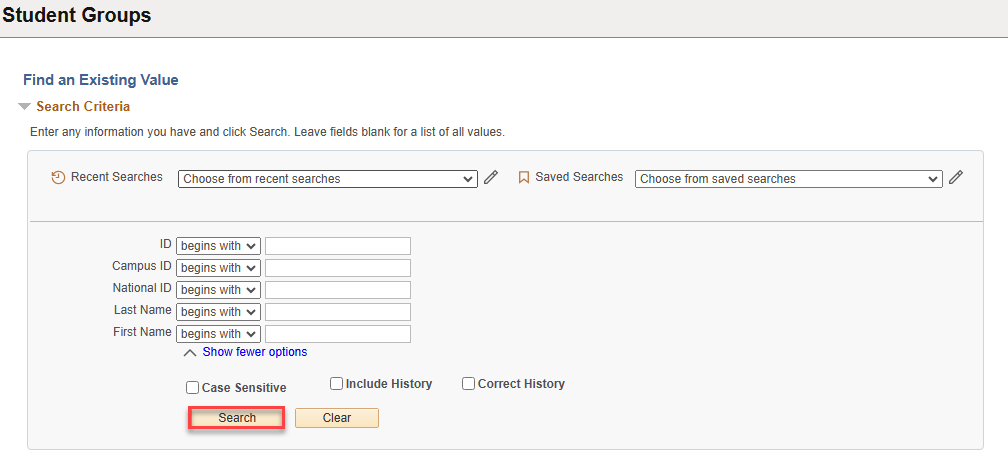
- Select the student from the Search Results.
Adding a Student Group
- To add a student group, click on the top most plus sign in the Academic Institution Details box. If there are no existing student groups (everything is blank), you will skip this step).
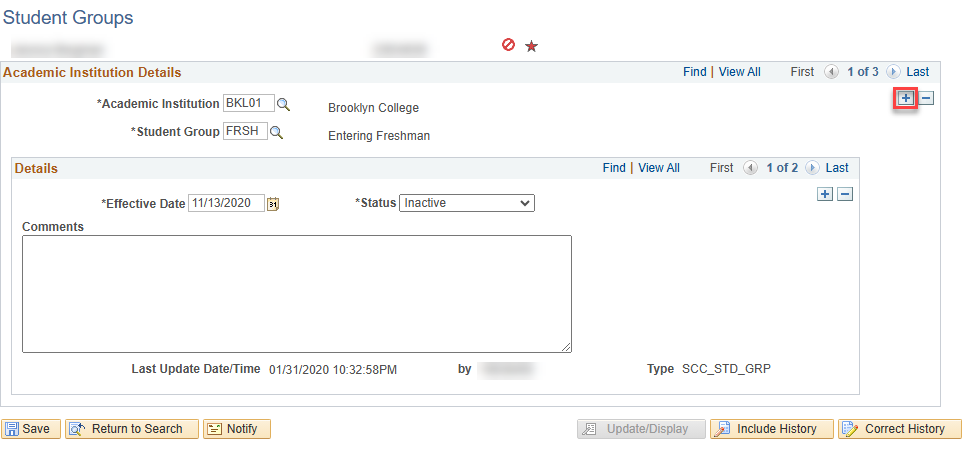
- The Academic Institution will default to Brooklyn College (BKL01). Add the student group code in the Student Group field. You may use the magnifying glass to see the list of all student groups that you have access to.
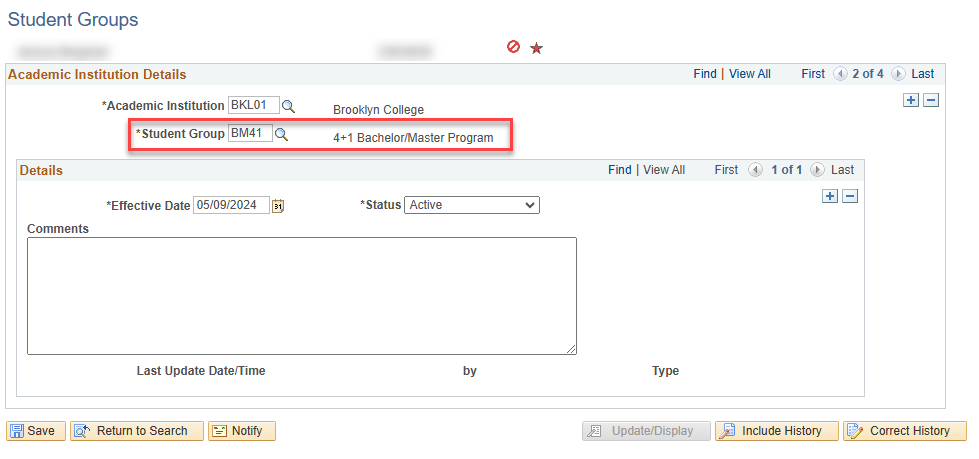
- The Effective Date will automatically update to today’s date. You may leave as is or change to a date more appropriate (e.g., first date of the term). Additionally, you may add comments, as needed. Comments are internal and will not be displayed anywhere other than this screen.
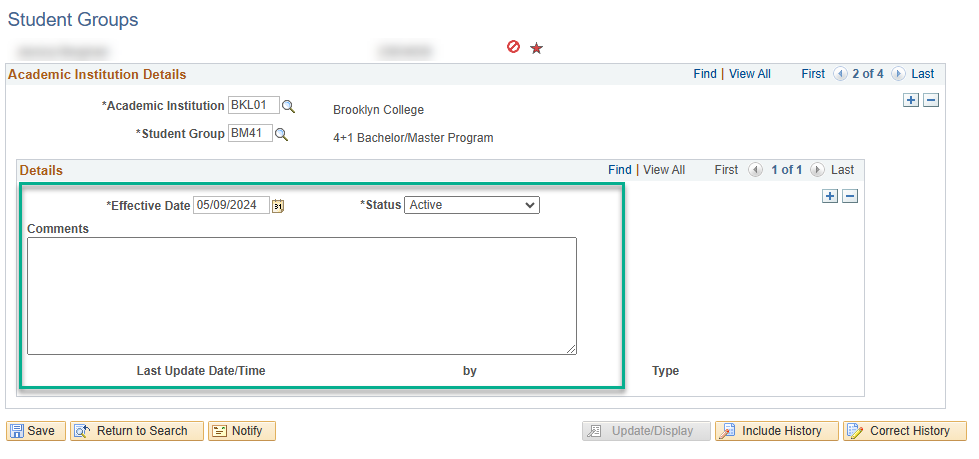
- Click Save.
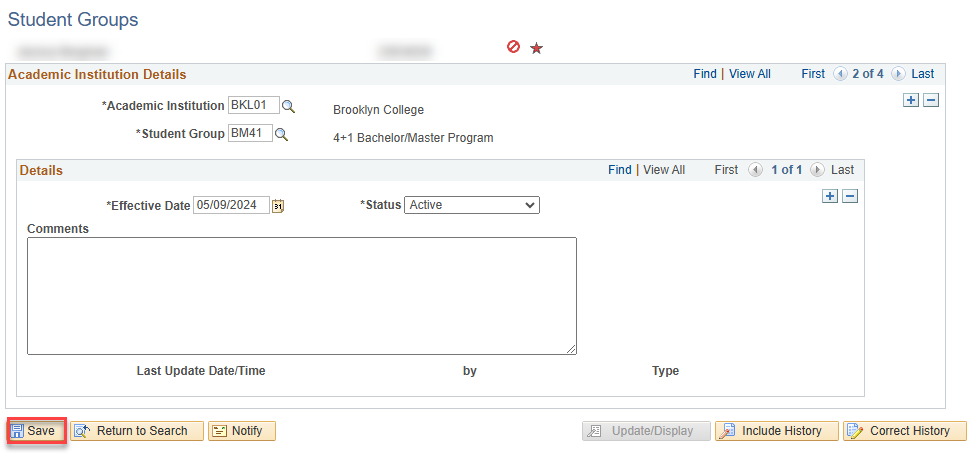
Inactivating a Student Group
If a student is no longer to be associated with a student group, it needs to be inactivated. During this process, you will provide an end date in which the student should not be considered part of this student group.
In some cases, this step can be done when you are initially adding the student group if you know when it is to expire (i.e., both the adding and inactivation of the student group may be done in one transaction).
- Locate the student group you wish to inactivate in the student group page. Then, click on the plus sign associated with the Details box. The section will now have two rows.
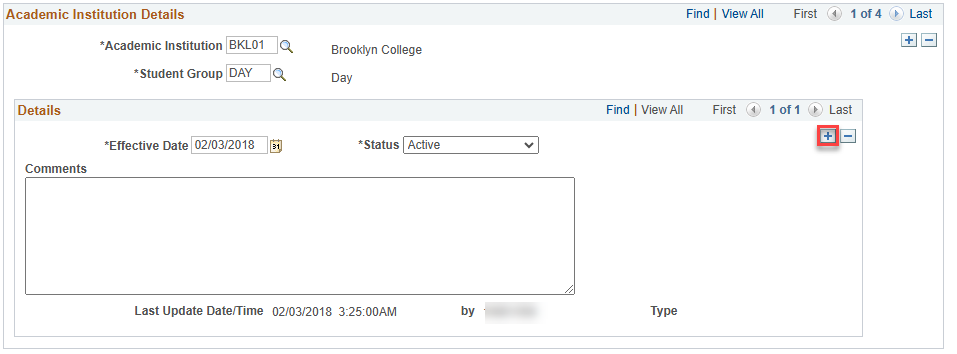
- Set the effective date and then change the status to Inactive.
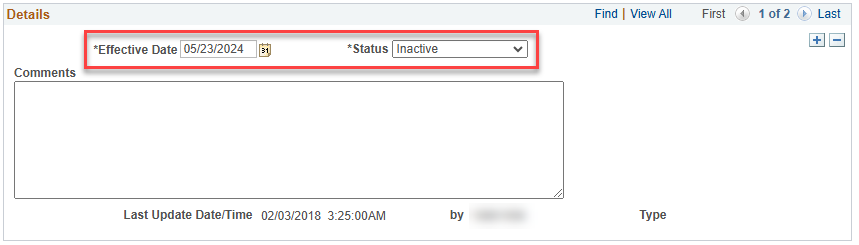
- Click Save.
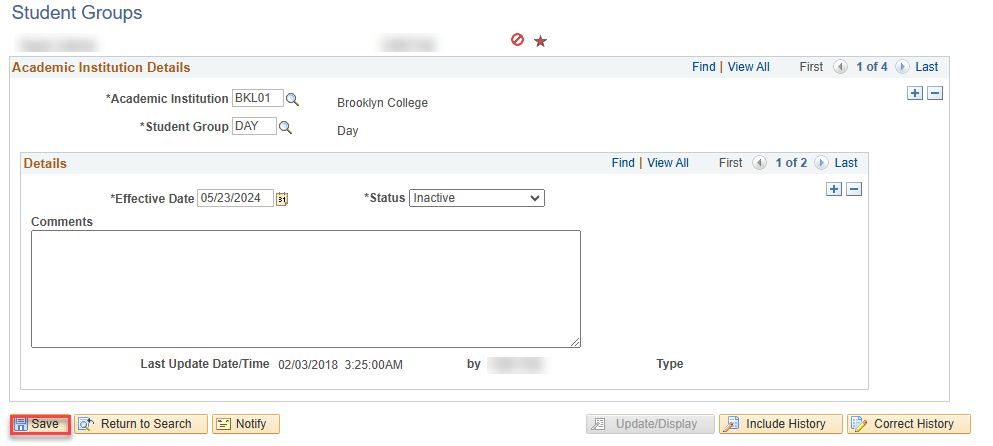
Deleting a Student Group
If you need to remove a student group, follow the steps below.
- Locate the student group that needs to be removed. click on the top most minus sign in the Academic Institution Details box.
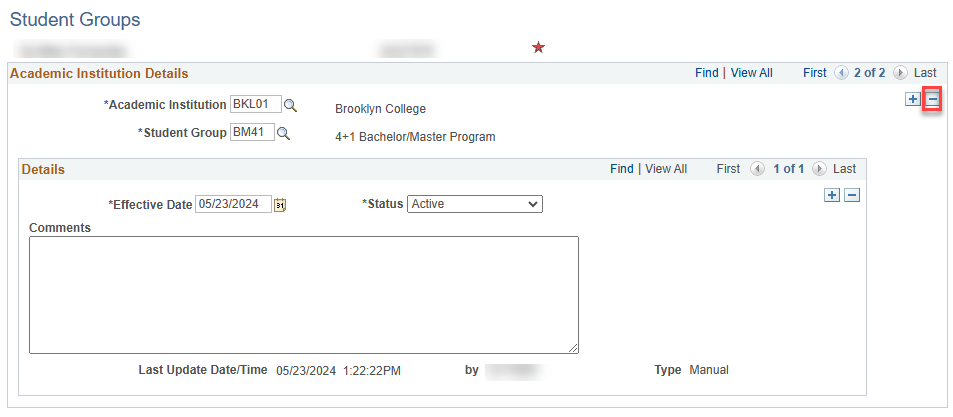
- You will be prompted with a Delete Confirmation message. Click OK to continue.

- Click Save.