The first time you schedule a meeting or event from your Outlook calendar after migrating to Microsoft 365, Outlook will automatically create a Teams meeting for your event. To prevent this turn off the Teams meeting toggle before saving your event.
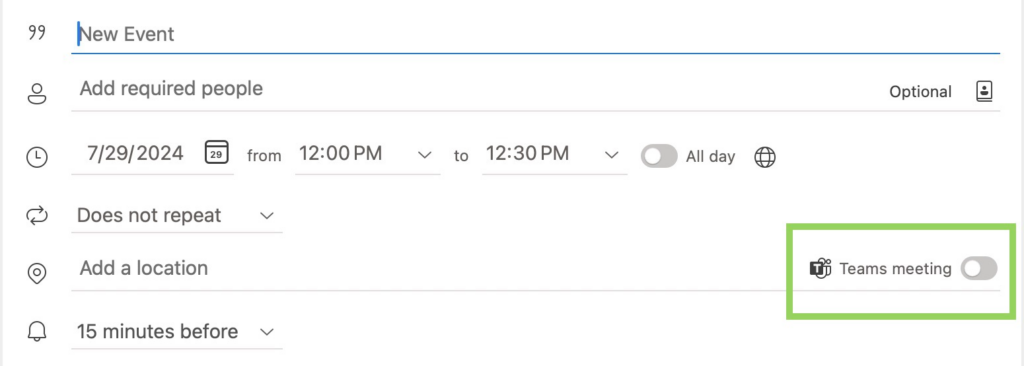
What if I already scheduled a Teams meeting by mistake?
You will need to edit the event from your Outlook calendar.
- Open the meeting from your Outlooke calendar
- Remove the Teams meeting option from Outlook by positioning your cursor next to the Microsoft Teams Meeting label in the location field.

- Remove the Teams meeting link and connection information from the Meeting Details as well to avoid any confusion.
