Although CUNY and Microsoft recommend installing and using the Microsoft Authenticator app on your mobile device as your primary verification option, you can avoid using your personal device by selecting the Phone verification option.
- When prompted to choose a verification option, select “I want to set up a different method.“
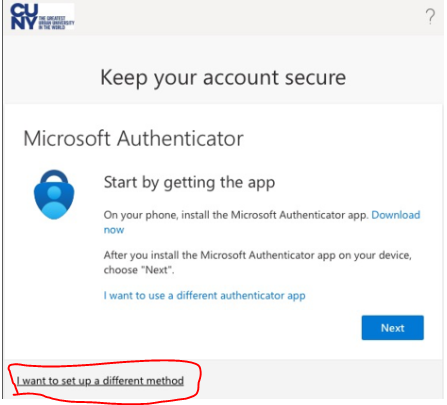
- Enter a phone number that can receive a direct call. (You cannot use an office extension in this step, but can remove this phone number and add your office extension later.)
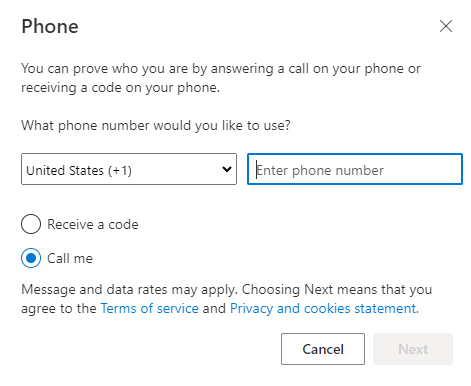
- Follow the steps to confirm the phone number and add it as a verification option.
- Once complete, you can add your office extension as a new verification option.
- Sign in to your Microsoft 365 My Account portal
- Select Security info in the left menu or by using the link in the Security info pane
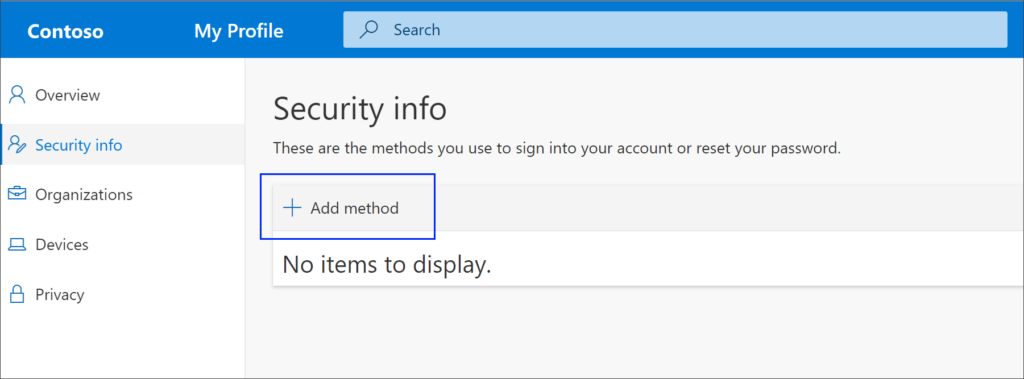
- Select Add method in the Security info pane
- Select Office phone, then enter your office phone number and extension.
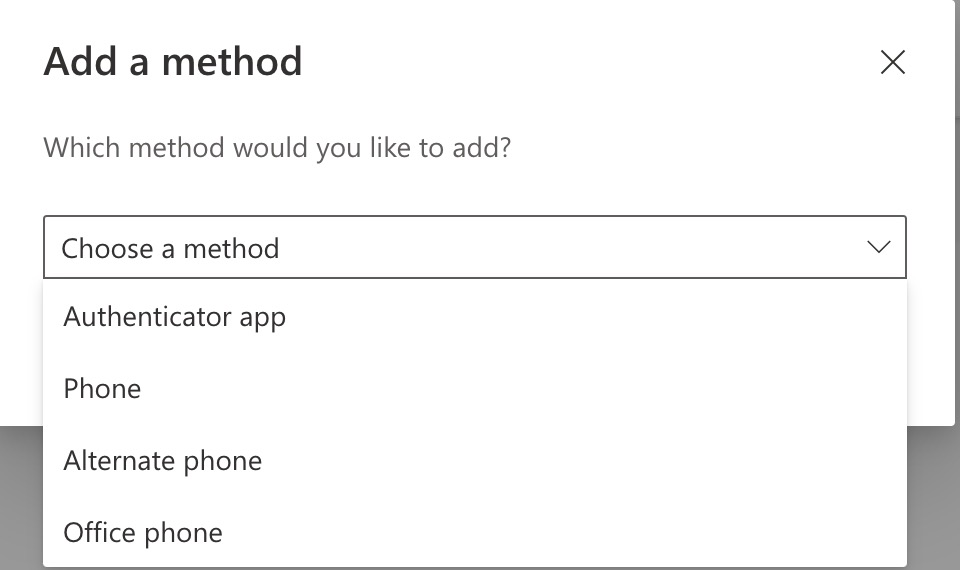
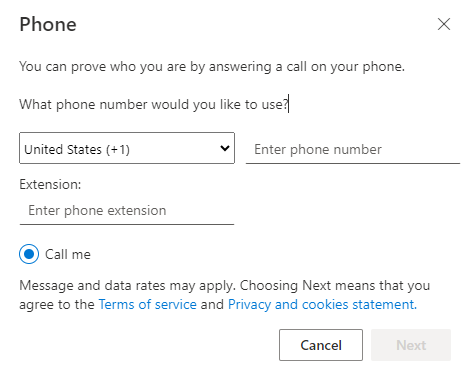
- Follow the steps to confirm your phone (you should receive a voice call with a code)
- Once your office phone number is added, you can follow the steps to remove your previous verification option.
