1. Open Outlook by clicking the icon in your dock.
If there’s no Outlook icon on your dock go to Finder, and search Applications.
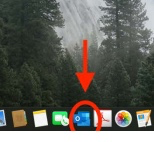
2. Once Outlook is open, select Tools from the menu bar and scroll down to Accounts
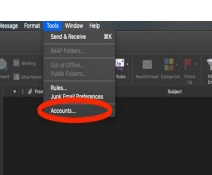
3. In the Accounts window click on Add Email Account
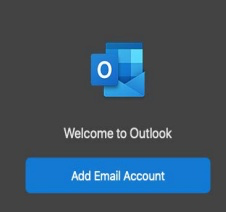
If you see an existing account, click the + icon on the bottom left to add a new Exchange account. You can remove extra accounts using the - icon.
4. Enter your email address in the email field and click Continue
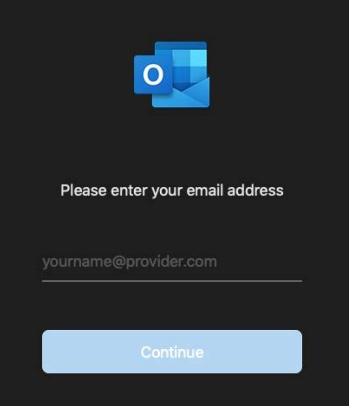
5. Enter the email connection information
Method: “Username and Password”
Email address: Your college email address (username@brooklyn.cuny.edu)
DOMAIN\username or Email: brooklyncollege\your_email_username.
Password: Your email password
Server: exchange.brooklyn.cuny.edu
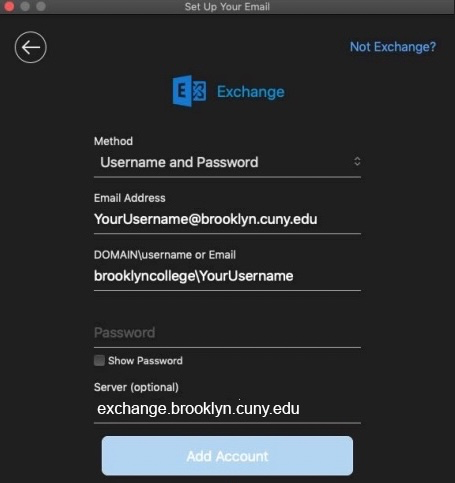
If you see a message stating “Outlook was redirected to the server mercury.brooklyn.cuny.edu” check the box labeled “Always use my response for this server” and click Allow.
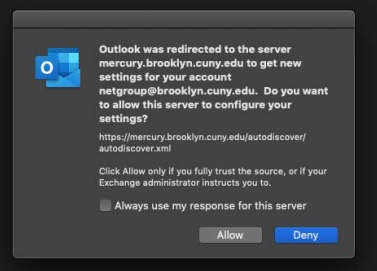
6. The setup is now complete.
You should see your Inbox.
