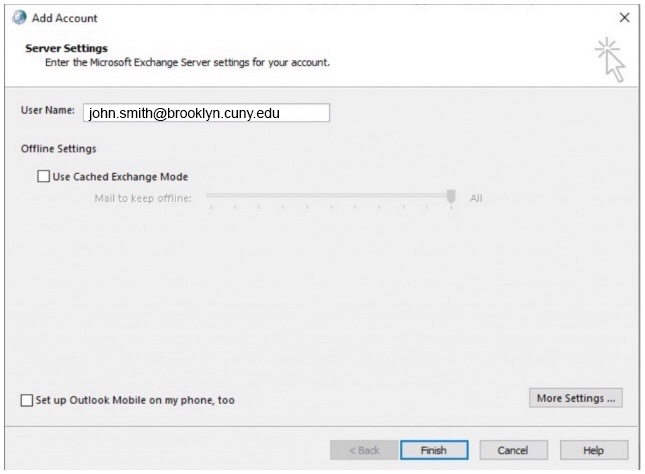From the Windows start menu type “Control Panel” to launch your control panel.

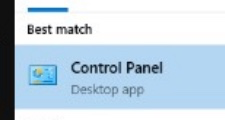
You should see:
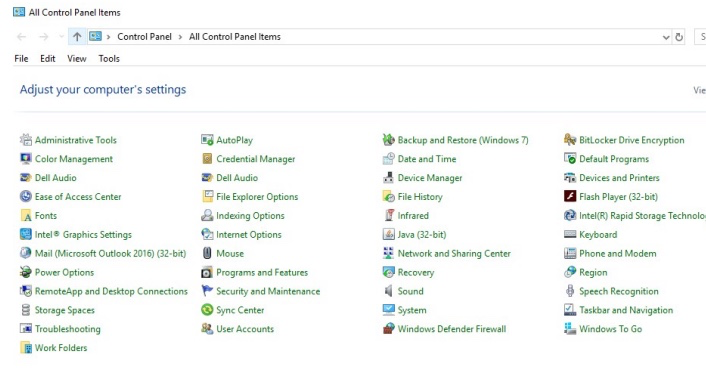
2. Select the Mail option for

3. Click “Show Profiles” in the “Mail Setup” section

4. Click the option to “Add” a new profile
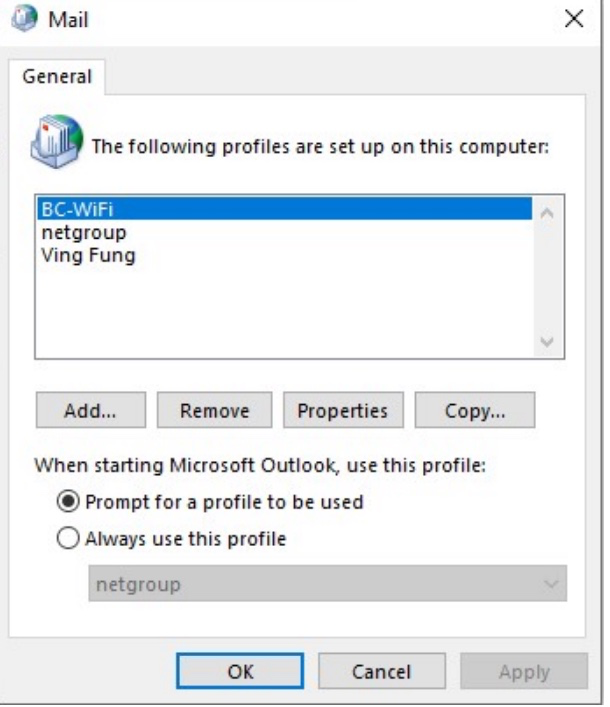
5. Enter something for the profile name. For example, “Your Name”, “Brooklyn College Email”
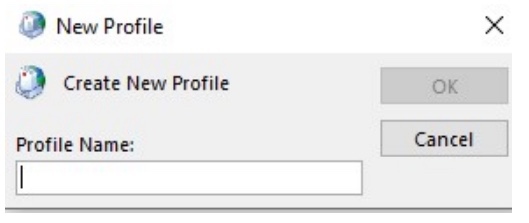
6. Enter your Brooklyn College email credentials
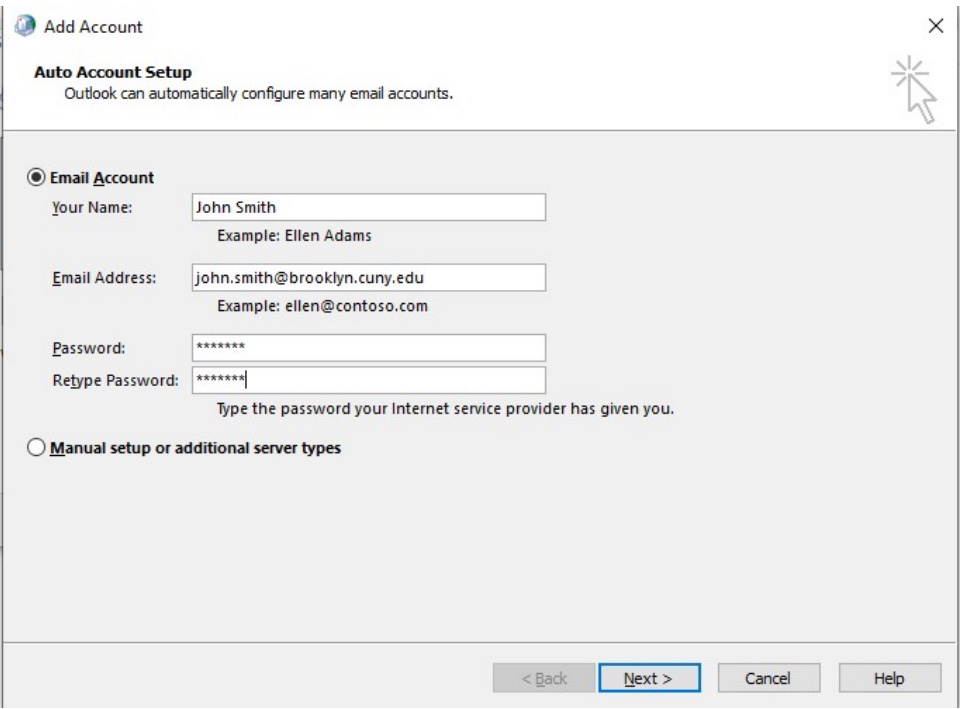
Windows will begin configuring. You should see a screen similar to:
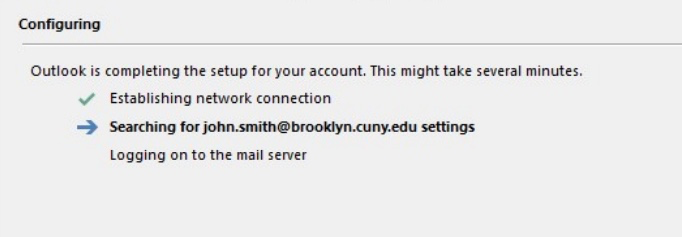
7. When the configuration is complete, you will be prompted to connect to your email. Click the More choices link.
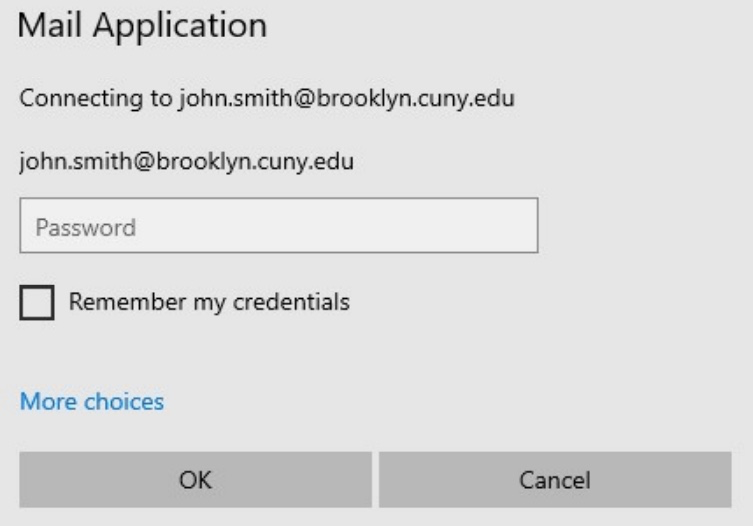
8. Select use a different account

9. Enter your usernme:
Type brooklyncollege\your-email-username then enter your password.
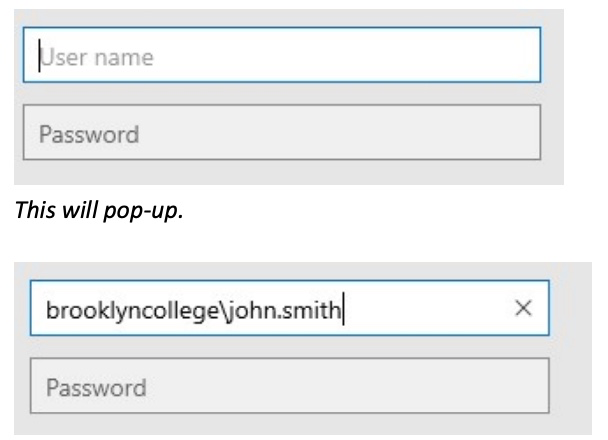
10. Check change account settings, once complete:

11. Click Next and uncheck the “Use Cached Exchange Mode” setting then click “More Settings”
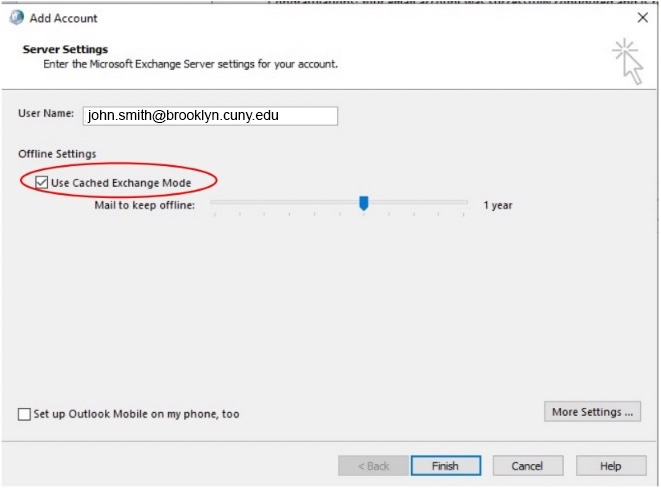
12. Click the Security tab
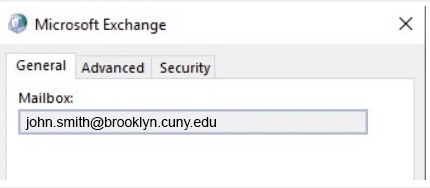
13. Check both boxes in the Security tab and click Apply then OK.
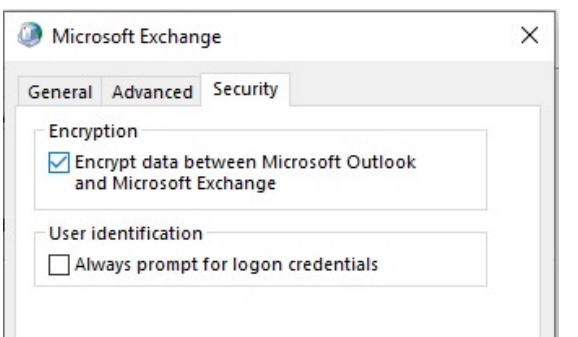
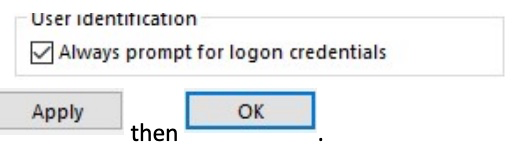
14. Click Finish