Using built-in tools
Windows 10 and 11
Windows bundles a simple screen capturing tool called Snipping Tool. You can also download a slightly more advanced tool called Snip & Sketch for free from the Microsoft Store. You can activate the Snipping Tool by pressing the Windows logo key + Shift + S. Your screenshot will be saved to the clipboard. Learn more about the Snipping Tool.
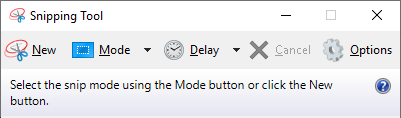
Mac OS
Mac OS bundles a few options for capturing screenshots and recordings. The quickest option is to use the default keyboard shortcuts:
Shift + Command + 3to take a screenshot of your entire screen.Shift + Command + 4to take a screenshot of part of your screen. UseESC (escape)key to cancel a selection.Shift + Command + 5to launch the Screenshot tool.
Learn more about taking screenshots on a Mac.
SnagIt
CUNY also provides licenses (upon request) for a commercial tool called SnagIt that is designed specifically for capturing and annotating screenshots and making short videos or animated gifs. If you work on a lot of screenshots for documentation and training, contact the helpdesk to request a license.
