Faculty are required to submit completed Verification of Attendance (VOE) rosters indicating any students that have never attended class since the beginning of the term/session and are considered to have not participated in the course (e.g., by submitting assignments or quizzes, attending a class session, submitting a discussion board post, etc.) or an academically-related activity.
What is an Academically-Related Activity?
The following are examples—though not an exhaustive list—of ways a student may demonstrate their participation in the course to fulfill the VOE requirements.
In-person or Synchronous Online Courses
- Physically attending a class (including a live Zoom or Blackboard video meeting) where there is an opportunity for direct interaction between the instructor and students
- Submitting an academic assignment
- Taking an exam or quiz
- Attending a study group that is assigned by the instructor
- Initiating contact with the faculty member to ask a question about the academic subject studied in the course
Asynchronous Online Courses
- Substantive participation in an online discussion board/chatroom related to the academic content of the course (Note: Responses or posts such as “ditto” or “I agree” do not fulfill the requirement for substantive participation.)
- Submitting an academic assignment
- Taking an exam or quiz
- Participating in an interactive tutorial or computer-assisted instruction related to the course
- Engaging in an online academically related activity, or initiating contact with a faculty member to ask a course-related question
Course Planning
Make sure you plan at least one required academically-related activity prior to the VOE roster submission deadline, as listed on the Academic Calendar, to allow your students the opportunity to demonstrate their participation in the course.
Instructions
To view and submit your VOE roster, follow the instructions below.
- Log into CUNYfirst.
- Click on the Faculty Center tile.
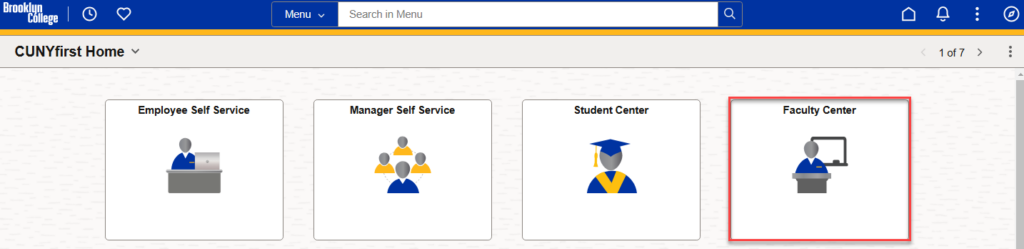
- Click on the VOE Roster tile.
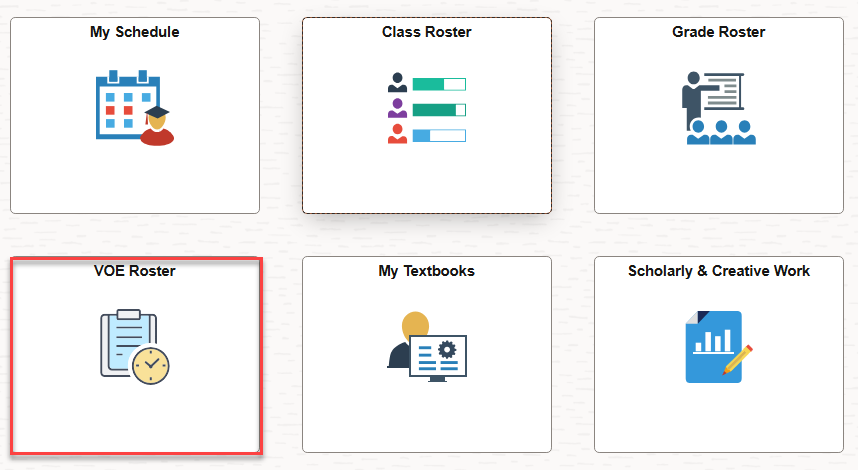
- Review your list of sections. Click on the icon that is located to the left of the section that needs to be submitted.

- Mark Yes for any student that has engaged in any academically-related activity for the section. Mark No for any student that has not engaged in any academically-related activity for the section.

- When you have updated your entire list, click Submit.
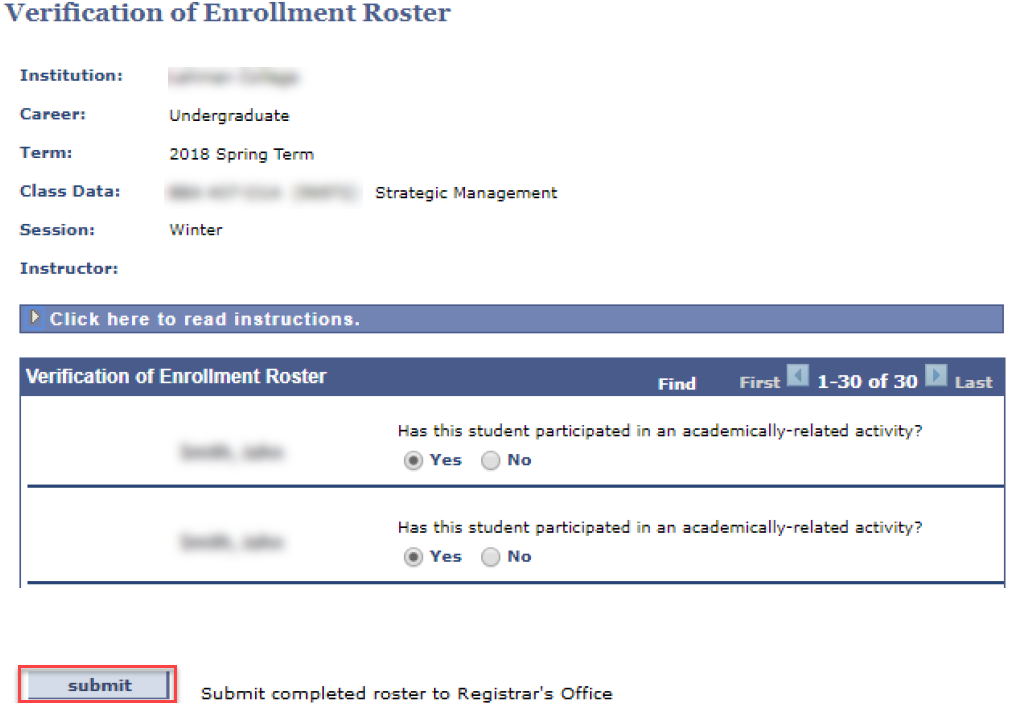
WN Grades
Students marked as not participating in an academically-related activity will be given an WN grade, withdrawing them from the course. Students with a WN will lose access to the course page on the LMS (i.e., Blackboard or Brightspace).
If the student was marked as not participating in error, a WN Reversal needs to be submitted. The deadline to submit the WN Reversal appears on the Academic Calendar for each term. For instructions on how to submit a WN Reversal, please find the related articles at the bottom of this page or in the How To section of your handbook.
Troubleshooting
Can’t find your sections? There may be a couple reasons why you are unable to see your sections in the VOE roster.
Issue: Your roster has defaulted to a previous term.
Resolution: Click on the Change Term button to make sure you are looking at the correct list of sections.
Issue: You are in the right term, but still don’t see your sections.
Resolution: You might not be properly associated with your section(s) as an instructor. Reach out to your chair to confirm that your name was submitted to our Scheduling team to be associated with this course.
