Queries or reports can be run from CUNYfirst for those that have access to student records.
Instructions
To run a query, follow the instructions below.
- Log into CUNYfirst.
- Click on the compass icon on the top right hand corner of the screen to open the NavBar.

- Click on Menu.
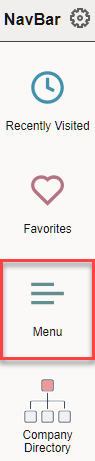
- Follow the navigation below to get to the Query Viewer page.
Campus Solutions > Reporting Tools > Query > Query Viewer
- Enter the query name in the text box. Then click on Search.

- On the search results, select either the HTML or Excel run options.
- HTML: The results of the query will load in your browser. You can download to Excel or CSV after the results load
- Excel: The results of the query will download immediately as an Excel file. You must make sure that your pop up blockers are disabled.

Query Prompts
Many queries may request prompts to be entered. Common ones are below:
- Institution: BKL01
- Term: Use the appropriate term code
After you enter the required prompts, click on the View Results button to view the results of the query.
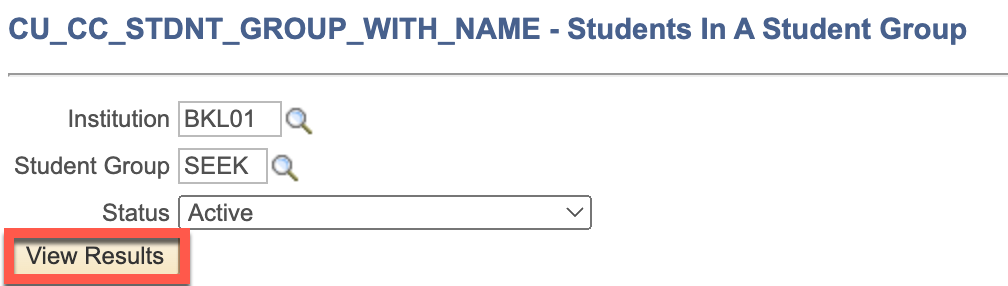
Saving a Query to Favorites
After you successfully search for a query, you can add it to your favorites so that you do not have to search for it each time.
To do this, click on the Favorite link associated with the query.
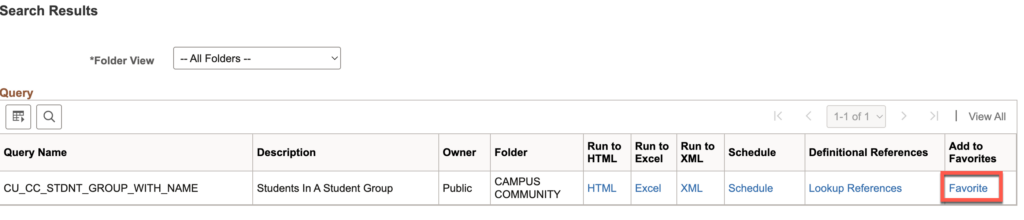
Common Queries
Below are queries that may be helpful for you to access. If you need a report, please contact us for support.
| Query Name | Description |
| CU_CC_STDNT_GROUP_WITH_NAME | Students In A Student Group |
| CU_SR_STDNT_BY_MILESTONE | Student list by Milestone |
| CU_SR_STDNT_BY_TERM_PLAN | Students declared in a Major or Minor by Term |
