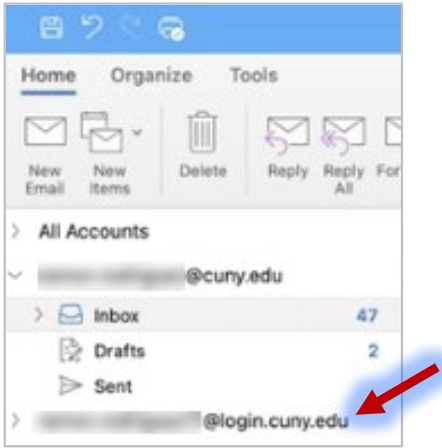- Open your Outlook desktop client.
- Click on Tools menu item.
- Select Accounts… in the menu.
- Click on the plus icon in the bottom left corner and select New Account.
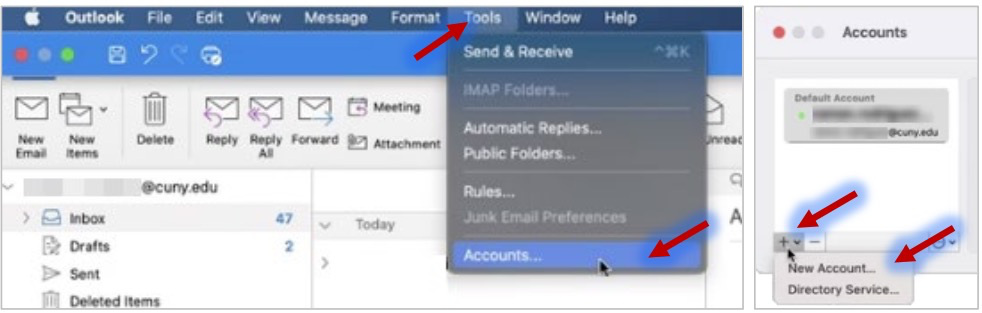
The Set Up Your Email dialog box will appear.
- When asked to enter your email address in the, use your CUNY Login username (Firstname.Lastname##@login.cuny.edu).
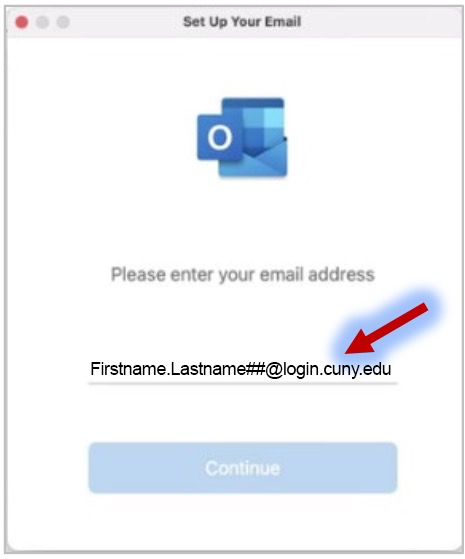
You will be redirected to the CUNY Web Applications Login page.
- Enter your CUNY Login credentials.
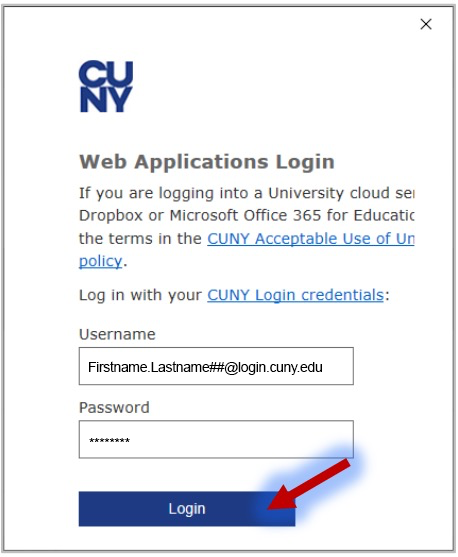
- You should see a success prompt that your account has been added.
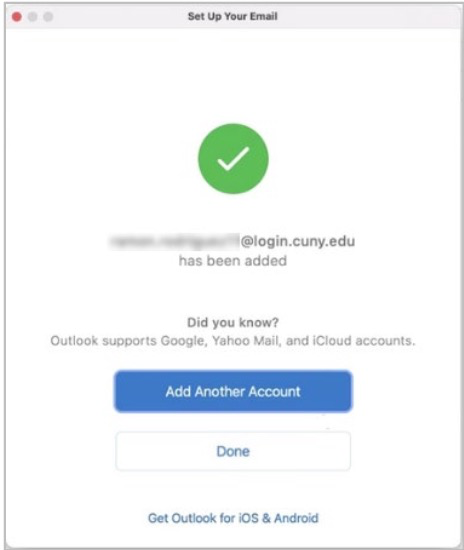
You should see the newly added mailbox below your other accounts. You can expand and collapse mailboxes.