This article discusses the options for moving email and documents from Google Workspace accounts to the CUNY-licensed and approved cloud options. CUNY offers a growing collection of powerful cloud tools for all employees, such as Microsoft 365, Dropbox, and Zoom. Brooklyn College employees should only use approved CUNY applications for official college business.
Learn more about all the CUNY cloud tools.
Moving Google Email to Microsoft Outlook
If you have many email messages in your Gmail account follow the instructions from Microsoft on how to import your Gmail to Outlook. This will connect your Gmail account to Outlook and allow to you download all of your email as an archive that can be imported back into Outlook for permanent storage in your college email account. (Be mindful of large attachments that can take up a lot of space when importing your email archive back into Outlook on the last step.)
If you only have a few messages in your Gmail account, you can simply forward them to your to your Brooklyn College email account. Large attachments should be downloaded and stored in OneDrive or Dropbox for backup and archiving.
Moving Google Forms
There is currently no way to automatically convert a Google Form to a Microsoft Form. However, you can export a Google Form to a PDF and use the Quick Import option in Microsoft Forms to speed up the process of copying a form.
Moving Google Documents
You will need to download your Google documents which automatically converts them to their associated Microsoft Office formats:
- Google Docs to Microsoft Word (.docx)
- Google Sheets to Microsoft Excel (.xlsx)
- Google Slides to Microsoft Powerpoint (.pptx)
To download and convert these files:
- Open Google Drive
- Sign in with your Google credentials
- Right-click on a file or folder and select Download. Downloaded file are automatically converted to the respective Microsoft Office file format (.docx, .xlsx, .pptx). Folders are downloaded as zip files that include all of the converted files.
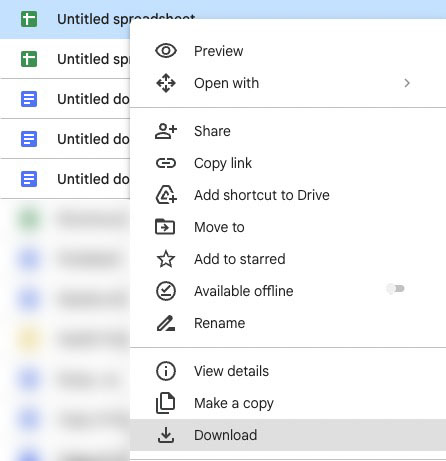
4. Move the files to your preferred cloud storage option: CUNY provides free enterprise OneDrive or Dropbox account to employees.
Moving Shared Google Drive Folders
You can replicate share Google Drive folders in Microsoft Teams, OneDrive, Dropbox, or SharePoint.
For collaborative editing features, like Google Docs, the easiest option is create a Microsoft Team, add members, and move the files to a folder within the Team (use the export process described above to download the files and convert to their Microsoft equivalents). Everyone in the Team will be able to work collaboratively online using Word, Excel, or Powerpoint. Review the Getting Started with Teams article for links to tutorials.
Moving Photos, Calendar, and other data
Use Google Takeout.
