Advisors and departments can support student enrollment by enrolling, swapping, and dropping them from classes via Quick Enroll.
Please note that these transactions cannot be done year round and can only be done within a term’s enrollment period. For more information on when registration begins for a particular term, please review the Academic Calendar.
Instructions
To access Quick Enroll, follow the steps below.
- Log into CUNYfirst.
- Click on the compass icon on the top right hand corner of the screen to open the NavBar.

- Click on Menu.
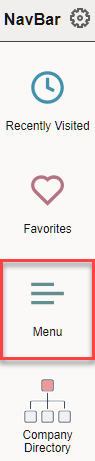
- Follow the navigation below to get to the Quick Enroll page.
Campus Solutions > Records and Enrollment > Enroll Students > Quick Enroll a Student
- Under Add a New Value, enter the required fields. Then, click Add.
- CUNYfirst ID (EMPL ID)
- Career (UGRD or GRAD)
- Academic Institution: BKL01
- Term
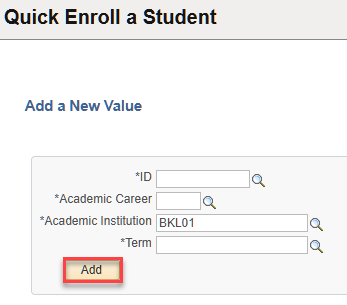
Enroll
- To enroll a student, set the Action to Enroll.
- Enter the Class Nbr and press tab on your keyboard to load the class information. If you do not know the Class Nbr, use the magnifying glass to locate it.
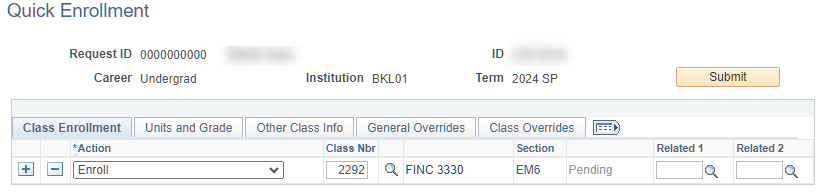
- If you need to select any overrides, navigate to the General Overrides and/or Class Overrides tabs.
If necessary, check off the appropriate override(s). Common ones are defined below. You may select multiple overrides, if needed.
| Tab | Override | Use to… |
| General Overrides | Career | Allow an undergraduate student to enroll in a graduate section and vice versa |
| General Overrides | Requisites | Allow a student to enroll in a course who does not meet pre- or co-requisite requirements |
| Class Overrides | Closed Class | Allow a student to enroll in a closed section |
| Class Overrides | Class Permission | Give departmental (or instructor) permission to enroll or drop a student from a section |
- If needed, click on the plus sign (+) to add another section. Repeat the steps above, as needed.
- When done, click Submit.
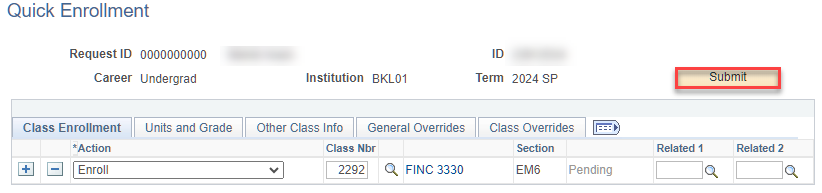
The status will change to one of three values:
- Success: The transaction was successfully processed and the student was enrolled.
- Messages: The transaction was successfully processed and the student was enrolled, but there is an added note (e.g., the student is repeating the course).
- Error: The transaction was not successfully processed and the student was not registered into the course (e.g., student has surpassed allowed credits for the term). Please see the error message for further explanation.
Swap Courses
- To swap a student from one course to another, set the Action to Swap Courses.
- Under Class Nbr, use the magnifying glass to view the courses that the student is enrolled in. Click on the checkmark next to the course you want to swap the student out of.
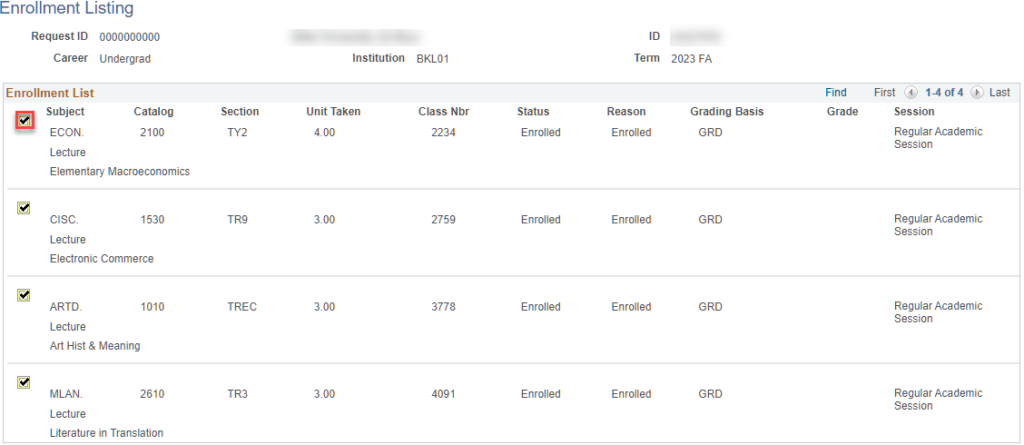
- Under Change To, enter the Class Nbr and press tab on your keyboard to load the class information. If you do not know the Class Nbr, use the magnifying glass to locate it.

- If you need to select any overrides, navigate to the General Overrides and/or Class Overrides tabs.
If necessary, check off the appropriate override(s). Common ones are defined below. You may select multiple overrides, if needed.
| Tab | Override | Use to… |
| General Overrides | Career | Allow an undergraduate student to enroll in a graduate section and vice versa |
| General Overrides | Requisites | Allow a student to enroll in a course who does not meet pre- or co-requisite requirements |
| Class Overrides | Closed Class | Allow a student to enroll in a closed section |
| Class Overrides | Class Permission | Give departmental (or instructor) permission to enroll or drop a student from a section |
- When done, click Submit.
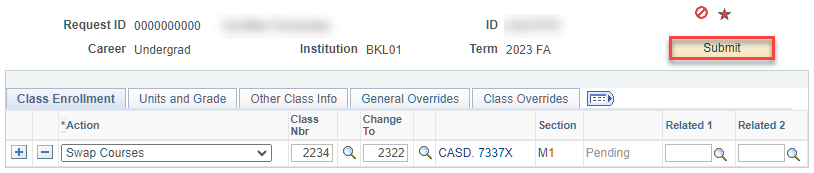
The status will change to one of three values:
- Success: The transaction was successfully processed and the student was swapped into the new course.
- Messages: The transaction was successfully processed and the student was swapped into the new course, but there is an added note (e.g., the student is repeating the course).
- Error: The transaction was not successfully processed and the student was not swapped into the new course (e.g., student has surpassed allowed credits for the term). Please see the error message for further explanation.
Drop
- To drop a student from a course , set the Action to Drop.
- Under Class Nbr, use the magnifying glass to view the courses that the student is enrolled in. Click on the checkmark next to the course you want to drop the student from.
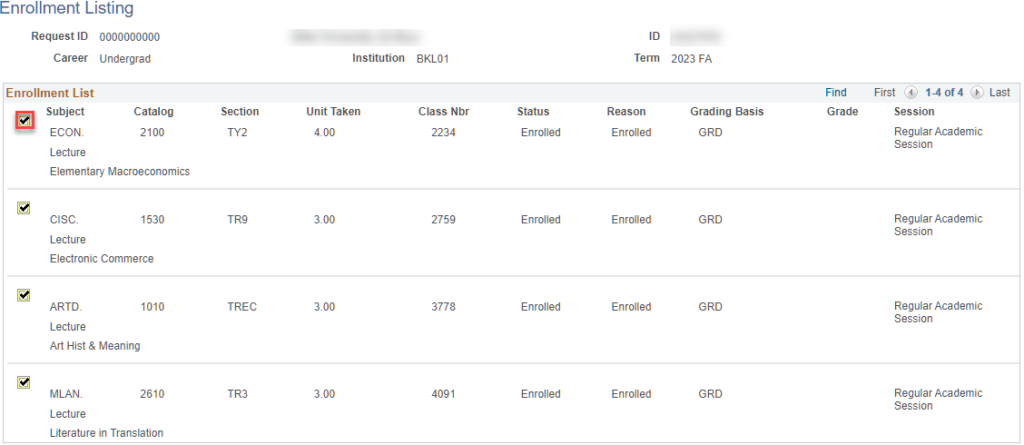
- If you need to select any overrides, navigate to the General Overrides and/or Class Overrides tabs.
If necessary, check off the appropriate override(s). Common ones are defined below. You may select multiple overrides, if needed.
| Tab | Override | Use to… |
| Class Overrides | Class Permission | Give departmental (or instructor) permission to enroll or drop a student from a section |
- When done, click Submit.
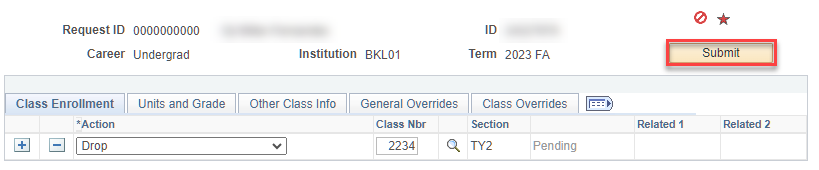
The status will change to one of three values:
- Success: The transaction was successfully processed and the student was dropped.
- Messages: The transaction was successfully processed and the student was dropped, but there is an added note (e.g., the student was given a W).
- Error: The transaction was not successfully processed and the student was not dropped from the course (e.g., student needs department permission). Please see the error message for further explanation.
Access Requests
If you have questions regarding enrollment access, please reach out to us for support.
Contact Us
If you have any questions about your enrolling, swapping, or dropping students from classes, please reach out to us at registrar@brooklyn.cuny.edu for support.
