Authenticated network ports are available in most college classrooms.
An authenticated network port (like Wi-Fi) requires you to sign in to the network using your Brooklyn College email credentials. This allows the college to ensure that only authorized users connect to our networks and allows ITS to identify the user in case we need to contact them with regard to security issues or abuse.
To use an authenticated jack:
- Make sure your computer is connected to the network jack with an Ethernet cable (CAT 5 or better is recommended).
You can check your connection on Windows and Mac in your Network settings. Depending on your connection, type the settings might be called Ethernet, USB 10/100/1000 LAN, etc. - Open your web browser (if a blank page appears, connect to http://www.brooklyn.cuny.edu to be redirected to the Captive Portal Login Page.)
- Sign in using your Brooklyn College email credentials. (If prompted, Click Yes to accept the security certificate.)
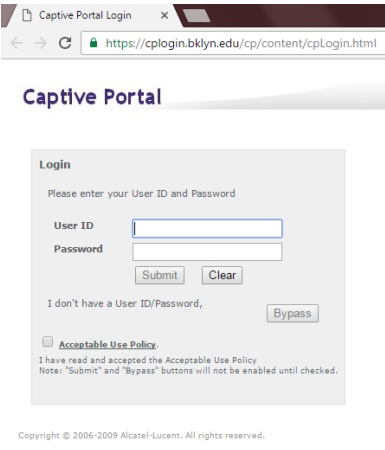
- When you see the following screen, you have successfully connected.
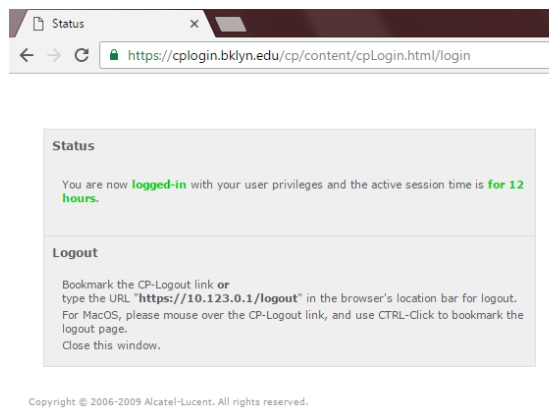
Further Troubleshooting:
1. If you’re unable to get to the Captive Portal login page after attempting these steps, try restarting the computer.
2. Mac OS users may need to renew the IP manually after successfully signing in. You can do this by opening System Preferences > Network > Show > Built-in Ethernet > click ‘Renew DHCP Lease”.
Contact the IT helpdesk for further assistance.
