Milestones can be added for students that meet placement requirements for Math and language requirements (LOTE). The evaluation is done by the respective department and is submitted via BC WebCentral.
This request will only add an initial milestone or replace an existing milestone for language or mathematics placements. Students may not have more than one milestone in the same area.
To submit a Milestone request, follow the steps below.
- Log into BC WebCentral.
- Click on E-services on the left hand side menu.
- Under Restricted Administrative Applications, click on Milestone Changes Request from the list of applications. Your department’s name should be listed at the end of the link.
- On the next screen, any pending/past requests will appear. Push Submit New Request.
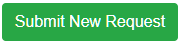
- Search for the student you wish to add the milestone for. When you have selected the student, push Submit. You will only be able to search for current, active students.
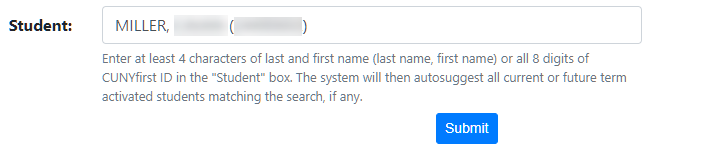
On the next screen, the student’s information will load, including any current milestones. You will see the following information:
- Student CUNYfirst ID
- Student Last Name
- Student Email
- Admission Term
- Student Type (Class Standing)
- High School
- Milestone(s)

- To make your change, select the appropriate milestone for your area from the Requested Milestone list. Then, select the specific placement using the Requested Milestone Levels drop down menu.

- If desired, add a Department Internal Comment. These comments are not required and will only be made visible to the Office of the Registrar. If you choose to add a note, be advised that there is an 8,000 character limit.

- If you have any instructions or notes that you wish to send to the student, you can add them to the Comment for Student box. These comments are not required. If you choose to add a note, be advised that there is an 8,000 character limit. Notes to students should be clear and concise.

- After you have selected your milestone placement and added any comments, push Submit Request. The request will be moved to the Registrar queue to be processed.
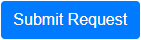
Email Communication
Please make note of the following:
- The submitter’s email account as well as other authorized users in the department, if applicable, will be sent an email confirmation when the request has been submitted and later when it has been processed by the Office of the Registrar.
- Students will receive an email when the request has been submitted and later when it has been processed by the Office of the Registrar.
- If you added any text in the Comment for Student box, it will only be sent to the student after the request has been marked as complete by the Office of the Registrar.
Viewing Previous Requests
After you log into the Milestone Changes queue, you will see a list of submitted requests. The requests shown will be for all milestone types, regardless of your department affiliation.
If desired, you can click on the All requests radio button or search by date range. Three (3) months of requests will be available for view by default. The date range search can be used to find additional requests. You may export the results to Excel, if desired, and then filter out the milestones for your area.
You will also be able view the status of submitted requests in this area.
