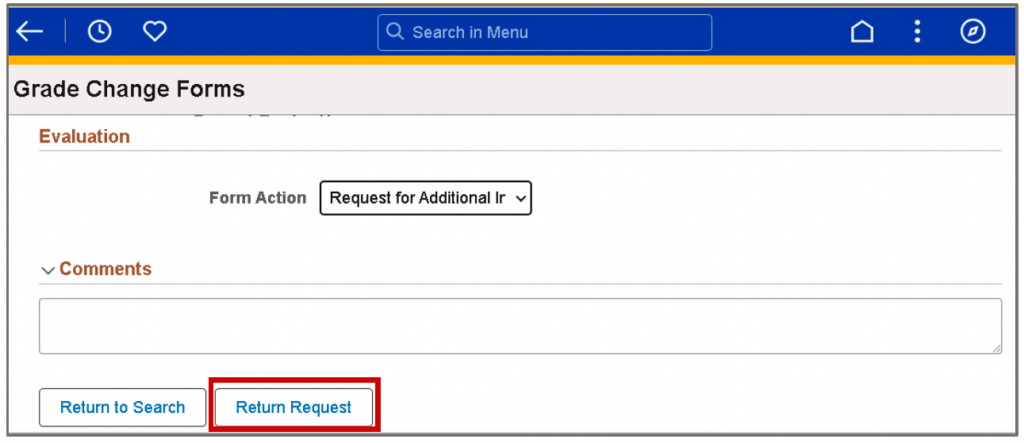Process Resources
• Notifications (Request Emails) | How to: Review Your Personal Details in Employee Self Service (set your preferred email)
• Workflow
• Updating an Existing Request | Video Walkthrough
• Viewing Previous Submissions | Video Walkthrough
• Submission Logs
Chairs/Approvers Training: Approving Grade Change & WN Reversal Requests
– Who should attend? Department Chairs, Program Directors, and anyone responsible for approvals
– When? Thursdays, 12:30 PM – 1:30 PM (Zoom)
Faculty Training: Submitting Grade Change & WN Reversal Requests
– Who should attend? All faculty submitting requests
– When? Tuesdays, 12:30 PM – 1:30 PM (Zoom)
Note: Training sessions are not offered every week. You may sign up for a session up to 60 days in advance. If the listed times do not work for you, we are happy to arrange a separate session for you or your department to ensure that everyone gets the support that they need.
Seats are limited at each session to ensure we have time to review the material and answer questions.
Please register at the link, here: Training Registration
Approving Grade Change Requests
As a Department Approver (e.g., Chair, Deputy Chair), you may encounter grade change requests submitted by faculty members, or ones you have submitted on their behalf or for yourself.
Regardless of the origin of the request, all grade change submissions must go through the standard approval workflow. This means that even if you are the initiator, the request will still require the appropriate approvals before it is forwarded to the Office of the Registrar for final processing.
Please ensure that:
- You review each request for accuracy and completeness.
- You do not bypass the approval process, even for self-submitted requests.
- You follow any additional departmental or institutional guidelines related to grade changes.
Accessing Submitted Requests
The Review Grade Change Request process allows for administrative evaluation and entering a decision for the grade change and WN reversal request. As an approver, you will receive an email notification alerting you of the approval task. Notifications will be sent to the preferred e-mail address in CUNYfirst. Use the link within the email to navigate directly to the approval page.
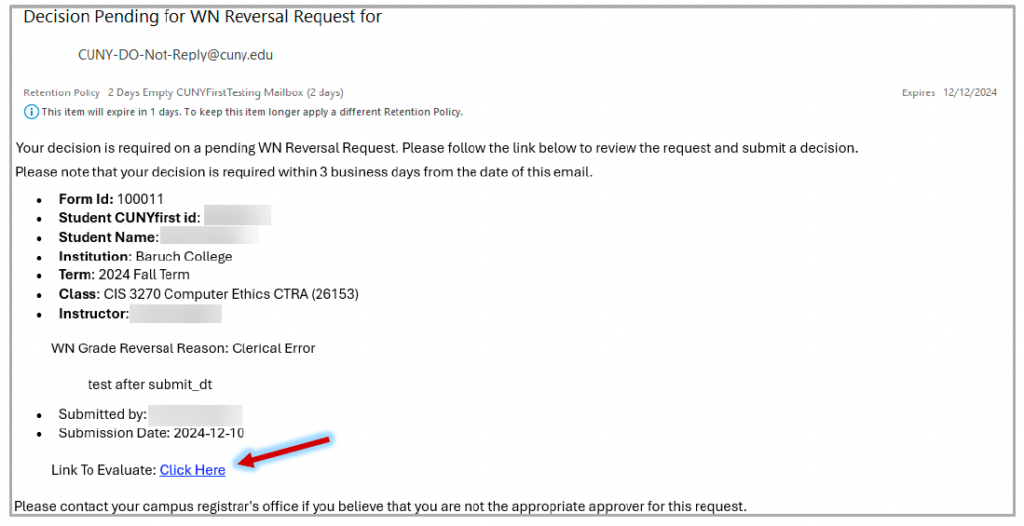
Additionally, the approval page can be accessed by selecting the Review Grade Change Request option. To access this page, follow the steps below.
- Log into CUNYfirst.
- Click on the Faculty Center tile.
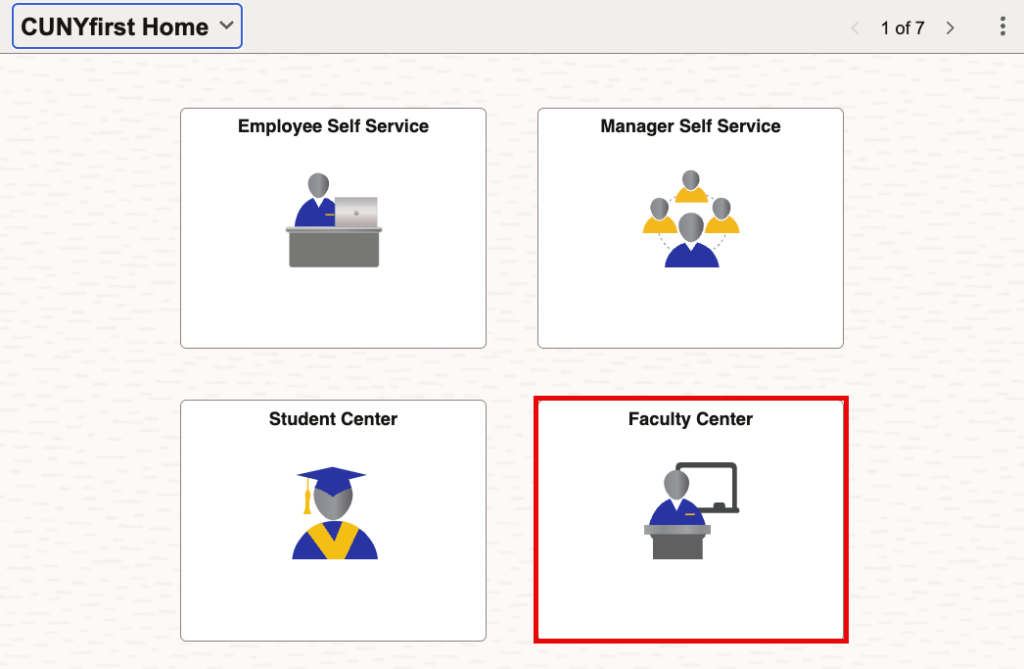
- Select the Grade Change Forms tile.

- Select Review Grade Change Request from the left-hand side menu to continue.
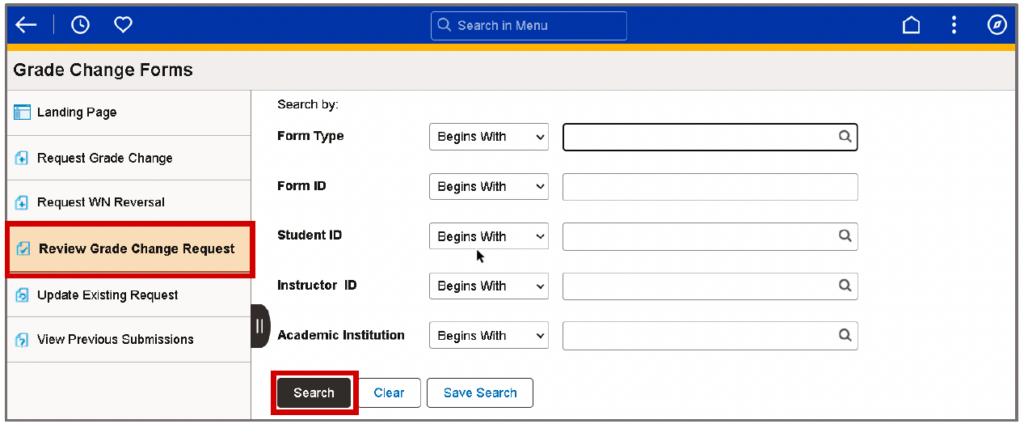
- Click on the Search button to quickly return the results of requests submitted by you or on your behalf. Utilize the search parameters to refine results. You can filter the results by various criteria such as student ID, first name, or last name. Using more specific criteria will yield fewer and more relevant results.
Viewing Results
After searching, a list of pending grade change and WN reversal requests that match the search criteria displays. The results will include details such as the request type, status of the request, institution, and student’s name.
The Search Results table displays the following:
- Form ID: The identification number of the form. This number is auto generated.
- Form Type: Displays the form name code indicating the type of submission.
- Grade Change (CU_E1454)
- WN Reversal (CU_E1454W)
- Form Status:
- Pending – the form is submitted and proceeds through the workflow.
- Recycled (Return Request) – the form is submitted and proceeds through the workflow.
- Institution: Campus
- Term: Term the class was taught
- Student ID/Name: CUNYfirst ID (EMPL ID) and Student Name
- Graduation Status: Student’s graduation status
- Instructor Name: Name of instructor
- Original Date: Date of request submission
- Submission By: Name of the requester
To review the details of a specific request, select a result from the list.
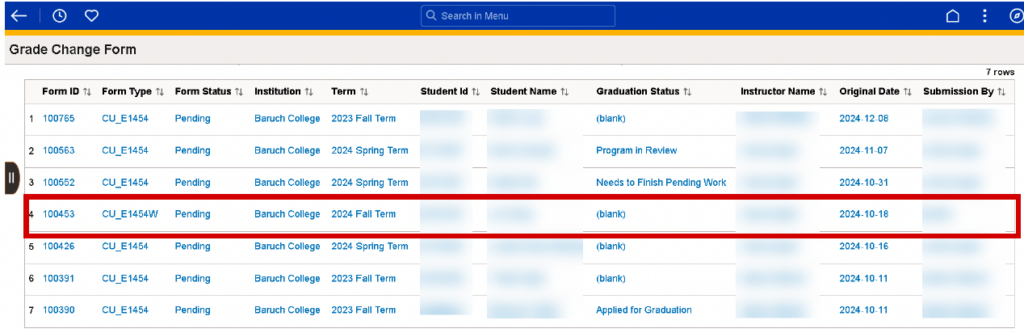
The pending request displays and is read-only.
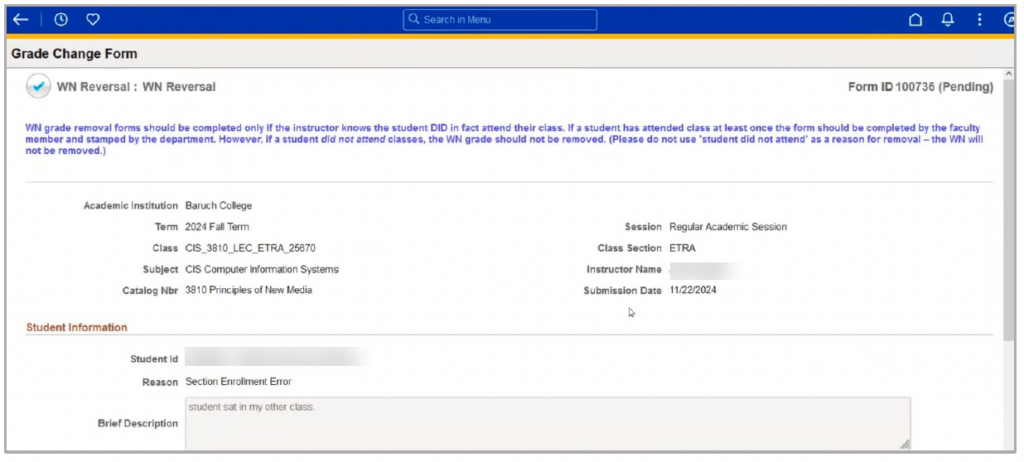
After reviewing the request, locate the Evaluation section. This section provides for entering a decision about the request. This page is dynamic and the decision button displayed corresponds to the option selected in the Form Action field.
Form Actions
Approve
The Approve button displays. Upon selecting the Approve button, the request is saved and the status remains Pending. The status is updated to Executed after final approval and completion of the CUNYfirst processing of the record.
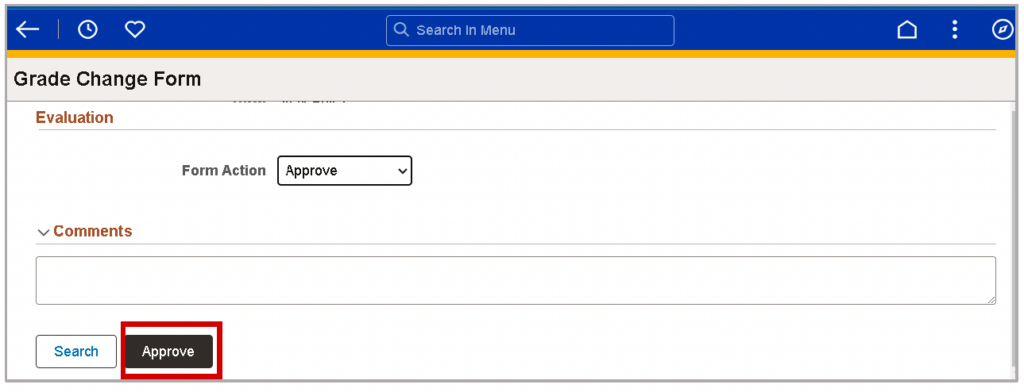
Deny
The Deny button displays. When Deny is selected, the Denial Reason and Brief Description fields are required to be completed. The available denial reasons include:
- Invalid Request Against Campus Policy
- Student Graduated After the Submission
A brief description must be entered for every denial. Additionally, add any comments which support the decision. Clicking the Deny button saves the request and the status is updated to Denied.
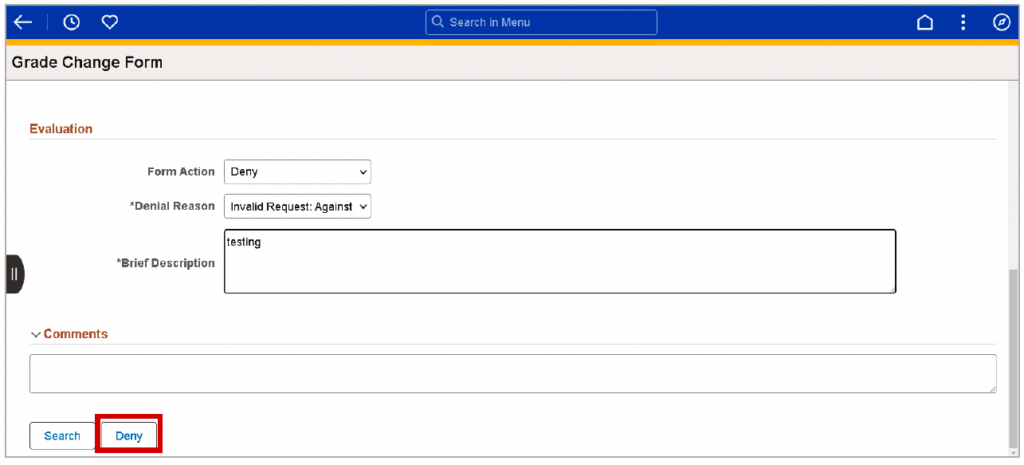
Request for Additional Information
The Return Request button displays. Use the comments field to provide specific details regarding the information being requested. Clicking the Return Request button saves the request and the status is updated to Recycled. The requester may resubmit the request once additional information is provided.