Process Resources
• Notifications (Request Emails) | How to: Review Your Personal Details in Employee Self Service (set your preferred email)
• Workflow
• Updating an Existing Request | Video Walkthrough
• Viewing Previous Submissions | Video Walkthrough
• Submission Logs
Students marked as not attending a class via the Verification of Enrollment (VOE) process will receive a WN for the course. The WN is considered as a withdrawal due to non-attendance and may negatively impact a student’s financial aid eligibility. Students with a WN will lose access to the course page on the LMS (i.e., Blackboard or Brightspace).
The WN Reversal Form is available only for the current term, opening the day after the Verification of Enrollment (VOE) deadline for faculty and closing before the end of the term. For example, in the fall 2024 term, the WN reversal period begins 9/18/2024 (after the drop/add period) and ends on 12/15/2024 (before the end of the term).
Instructions
To submit a WN Reversal, follow the instructions below.
- Log into CUNYfirst.
- Click on the Faculty Center tile.
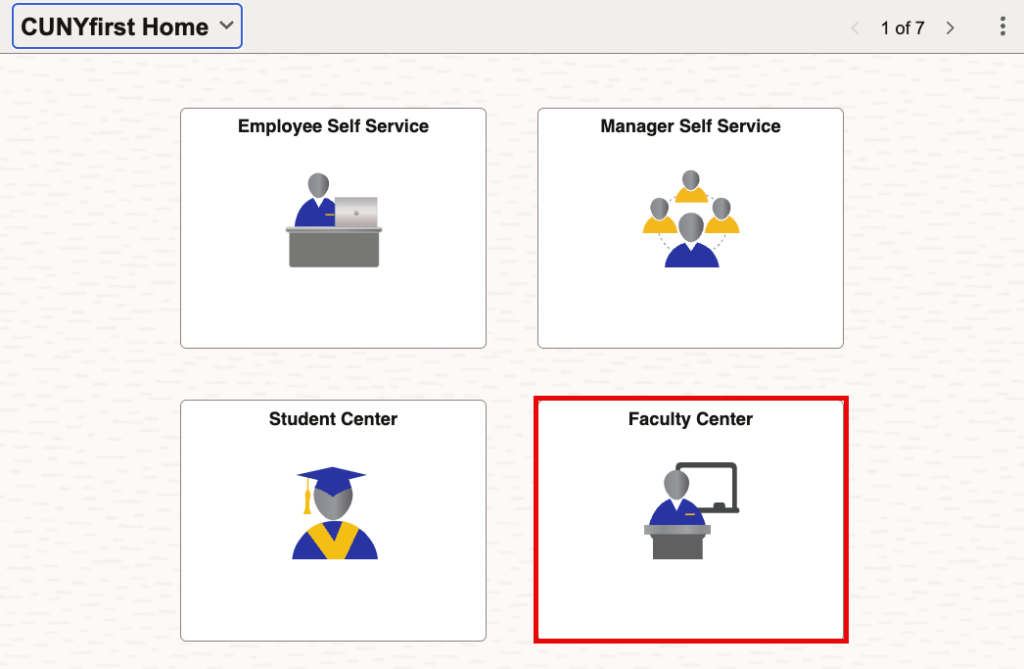
- Select the Grade Change Forms tile.

Landing Page
The landing page below appears to everyone accessing this feature. It is important to note that this is a CUNY-wide system, so messaging will not be Brooklyn College-specific.

- Select Request WN Reversal from the left-hand side menu to continue.

Course Selection
- Choose the appropriate options:
- Academic Institution: Select the institution where the class is taught.
- Term: Select the current term.
- Class: Select the class. Once a class is selected, the associated subject details display for the class.

Student Information
- In the Student ID field, click the magnifying glass to display the class roster of students assigned a WN grade. Select a row from the roster to populate the Student ID field.
- Select the reason for the WN Reversal. The available reasons include:
- Clerical Error
- Other (a brief description is required)
- Section Enrollment Error

- Enter a brief description regarding this request. This is required for all submissions.

Acknowledgement
- Each request requires the faculty to complete of the Acknowledgment at the bottom of the request form. Toggle the response to Yes to complete the attestation.
- Then, click Submit to complete the process.

