Proofpoint is an advanced email security system designed to protect you from spam, phishing, and other malicious email threats by scanning your incoming emails prior to delivering them to your mailbox. Suspicious emails are placed in quarantine folders for your review.
How do I setup my Proofpoint account?
You will receive an email from the Proofpoint system (postmaster-pps@brooklyn.cuny.edu) with the subject Welcome to Proofpoint. The message will include a temporary password and a link to setup your account. Click the Manage My Account link then follow the steps to set your password.
Note: You don’t need to sign in to view quarantined messages if you click the message link directly in the digest message.
How do I view and manage all the messages in my Proofpoint spam quarantine?
From your digest email: You will receive periodic emails from End User Digest with a list of email messages added to your quarantine. You can click the individual messagess directly to view within the Proofpoint secure sandbox and take actions such as releasing, blocking, or allowing the sender going forward.
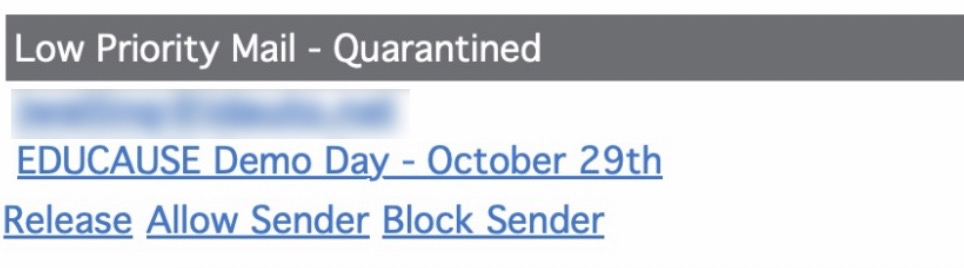
From the web: You can view all the messages in your Proofpoint quarantine any time at https://00019a01.pphosted.com:10020/euweb/login. You can manage up to five items at a time to deliver or block from your account page.

What are the different actions I can take on a quarantined message?
- Release: release that specific message to your inbox.
- Block Sender: add the sender’s address to your personal “Blocked Senders List” to block future messages.
- Allow Sender: adds the sender’s address to your safelist so they are not blocked in the future. You still need to release that specific message the first time to see it in your mailbox.
- Release and Allow Sender: performs both the Block Sender and Release Sender actions simultaneously.
What is the difference between the two Proofpoint quarantine folders?
- Low Priority Mail – Quarantined
The emails in this folder represent low priority email such as newsletters, invitations, and announcements placed in your personal quarantine. - Spam – Quarantined
The emails in this folder have been marked as spam. Review them carefully, and only release them or allow the sender if you are certain they are legitimate. Contact the IT Helpdesk if you aren’t sure about a message.
How do I view and update the blocked and safe senders lists?
Select the Lists option in the left navigation then select either Safe Senders List or Blocked Senders List to review the senders in that list. You will have the option to edit or delete senders from either list when selected.

How long do messages remain in my quarantine?
Messages remain in your quarantine for 30 days before they are automatically deleted.
What is the Proofpoint’s browser isolation mode?
If you click a link in an email that Proofpoint considers a risk for spam or phishing, the link will open in a virtual browser (also referred to as a URL Isolation browser). This is a special secure browser that enables you to view the link without opening the page on your computer.
Once connected, Proofpoint will conduct a deep scan of the site (which takes up to 5 minutes). During that time, you may not be able to upload/download files. Once the scan has completed, the Exit Isolation option will be displayed, allowing you to directly interact with the site.
Have a question or need help accessing Proofpoint?
Contact the IT Helpdesk for assistance.
